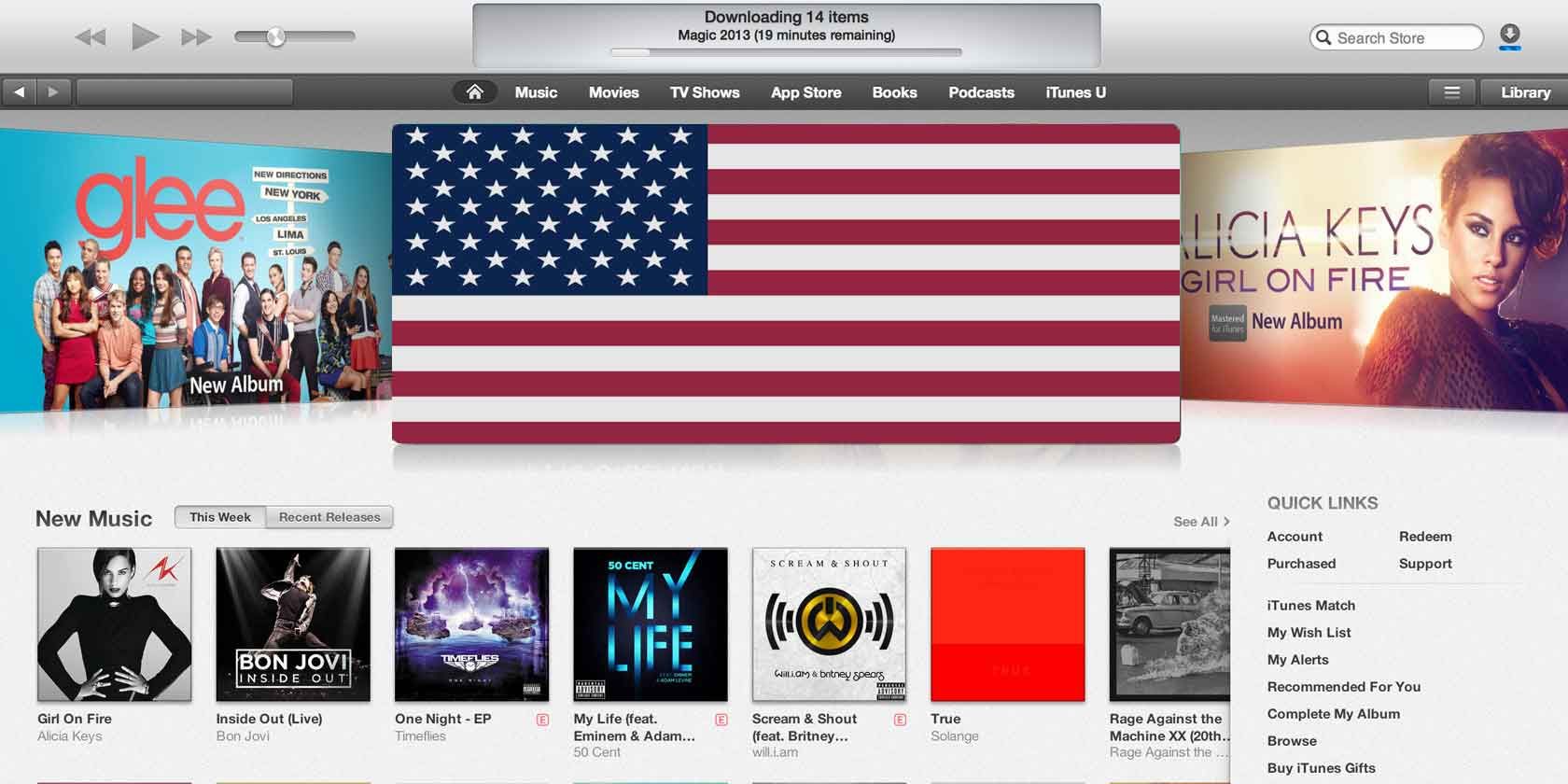
Although developers release most of their apps worldwide, some American apps are only available to download from the US App Store. To get these apps, you need to create a US Apple ID account to use with that App Store instead of your local one.
All you need to create a US Apple ID is a new email address and an American billing address. We’ll show you how to get each of these for free so you can download American apps in Canada, the UK, and any other country.
Why Can’t I Use My Existing Apple ID in the US App Store?

Your first instinct might be to change the location settings on your existing Apple ID to work with the US App Store. This option appears simple at first, because you only need to manage a single Apple ID account instead of creating a second one.
But there are big problems that come with changing your App Store location. These issues include needing a valid American credit card to change your store location and that you might lose access to all your existing purchases afterward.
In contrast, you can create an entirely new American Apple ID account without adding any payment method at all. Plus, you can easily switch between accounts to keep access to all your existing purchases.
How to Create a US App Store Account
To create an American Apple ID account you can use with the US App Store, you need a new email address and a billing address in the US.
The email address can be any address that isn’t already linked to an Apple ID account. If you don’t have a spare email address, create a free one using Gmail, Outlook, or another popular provider.
As for the American billing address, either pick a random spot on the map or generate your own American address for free using ViaBox.
With your email address and billing address in hand, follow these steps to create a US Apple ID account from any device:
- Visit the Apple ID website on your iPhone, iPad, or Mac.
- Select Create Your Apple ID, then choose United States as your country and fill in all the requested details. You can use any international phone number with this account, as long as the dialing code is correct.
- When given the option, choose None as your payment method and enter your American billing address to use alongside it.
- Enter the codes sent to your phone number and email address to verify your identity and finish creating your US App Store account.
Switching Between App Store Accounts
After creating an American Apple ID, sign into that account on your iPhone, iPad, or Mac to get apps from the US App Store.
To change the account you’re using with the App Store on your iOS device, go to Settings > [Your Name] > iTunes & App Store. Tap your current Apple ID account to sign out, then sign in again with the new account. This keeps you signed in to the original account for iCloud and other Apple services.
In iOS 14 and later, you need to sign out of every Apple service to change your Apple ID account in the App Store. Go to Settings > [Your Name] > Sign Out to do so. Then sign in from the same page using your US Apple ID.
Use American Apps With Your Local Apple ID
Switching between Apple ID accounts doesn’t delete any apps or media you already downloaded to your device. This means you can still use your existing apps after signing in to the US App Store.
But it also means you can download American apps, then sign back into your original Apple ID account to continue using those apps. This is the method we suggest you use, so that only a small selection of apps are linked to your American Apple ID account.
You need to change accounts again any time an American app needs to update. Just make sure you switch back to your regular account after the update is complete.
Buy American Apps Using App Store Gift Cards

After following the instructions above, you should have a US App Store account with no payment method connected to it. This is fine for downloading free apps from the US App Store. But you can’t use it to buy anything unless you have an American credit card or PayPal account you can add to your Apple ID.
The only way to get around this problem is to use App Store gift cards to add a balance to your US Apple ID. You need to purchase American App Store gift cards for this—which are in US dollars—because gift cards aren’t transferable across different regions.
Unfortunately, you can’t use your US App Store account to buy these, since there is no payment method linked to it. And you can’t use your original App Store account, because that will link the gift cards to the wrong region.
Instead, buy gift cards for the US App Store using Apple’s American website and checking out as a guest. Alternatively, buy gift cards from highly-reviewed sellers on eBay. But beware of common eBay scams when taking this route.
Gift cards are available from $10 to over $100. Keep in mind that you might pay a small fee for the currency conversion if you use a foreign payment method to buy them.
After buying a physical or email gift card, open the App Store with your US Apple ID to redeem the code and add a balance to your account.
You Also Need a VPN to Stream American TV Shows
Now you know how to use a US App Store account from anywhere in the world. However, if you wanted to know how to get American apps because you wanted to stream Hulu in Canada, for example, you also need a VPN that makes it look like you’re trying to stream video from within the US.
This is because streaming services are only licensed to broadcast content in certain countries. The same is true whether you want to stream video from other US-only streaming services or whether you want to access the American version of Netflix.
Unfortunately, not all VPNs work with streaming services. If you want to stream American TV shows from abroad, make sure you use one of the VPNs that work with Netflix.
Read the full article: How to Download Apps From the US App Store in Any Region
from MakeUseOf https://ift.tt/31s7QrW
via IFTTT






No comments:
Post a Comment