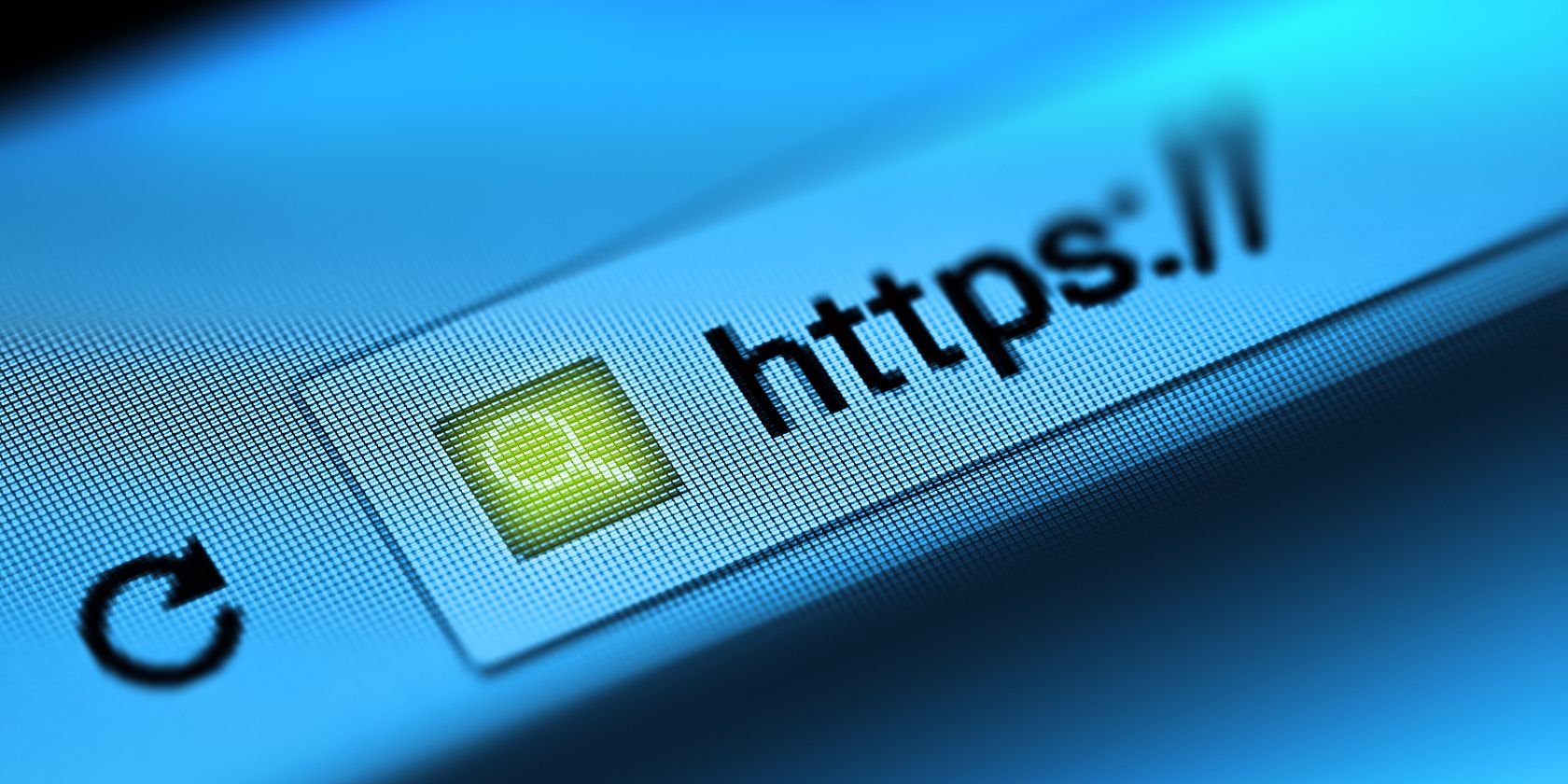
Managing a website is a full-time job. If you’re not tracking down outdated links, you’re weeding out bad ads.
Maintaining the trust of your readers is vital, which is why SSL is so important. With a valid SSL certificate, your site will appear as trusted in every browser address bar and gain the HTTPS prefix. Search engines will look upon your site more favorably.
Let’s Encrypt is a popular option for small-scale webmasters to set up encryption, but it’s a little clunky, which is where ZeroSSL comes in. Let’s take a look at this smart and easy-to-use tool for adding free SSL certificates to your website.
What Is SSL?
SSL stands for Secure Sockets Layer, a cryptographic protocol for ensuring security over networks. It introduces trust into the act of visiting a website. Sites operating without SSL certificates could be easily spoofed, and the visitor (you) would never know.
As a webmaster you can add SSL to your site by acquiring a certificate. This has various advantages, from improving search engine rankings to appearing more trustworthy to users.
SSL certificates are only issued to people who can validate their credentials, thereby revealing who the certificate belongs to. This enhances the level of trust between a user and the website they visit.
It’s how we trust online marketplaces like Amazon or streaming sites like Netflix with our personal data.
An Alternative to Let’s Encrypt
Since Google made it clear that HTTPS was the future, websites of all sizes have scrambled to add SSL certificates. For smaller sites, the solution usually heading to Let’s Encrypt, a “free, automated, and open certificate authority.”
This service creates 90-day TLS-standard (Transport Layer Security, the successor to SSL) certificates at no cost to webmasters.
While this sounds great, and it is, it’s also a bit clunky, and the 90-day lifespan for certificates is a pain. Additionally, it only offers “Domain Validated SSL Certificates” which is a sort of low-grade version of certification. Other certificate authorities (CAs) offer a wider selection of certificate types.

ZeroSSL is a smart, genuine alternative to Let’s Encrypt, offering totally free SSL certificates, an easy user interface, and an API for developers. There is also support for the ACME protocol that verifies control and ownership of a domain.
ZeroSSL is launching as a Sub-Authority (SA) in partnership with an existing CA.
Sign Up to ZeroSSL and Get These Features
Signing up to ZeroSSL is simple. Visit zerossl.com and click Get Free SSL; you can also use the Create Free SSL Certificate tool to start the process.
All you need to start is your email address, a password, and your website URL. Add billing information if you choose a paid package. Signing up to ZeroSSL gives you these features:
- SSL certificates
- One-step validation
- Quick installation
- Management console
- SSL monitoring
- ACME automation
Let’s take a closer look at these.
SSL Certificates
ZeroSSL offers certificates for every possible scenario.
For example, you can grab a free single domain certificate that lasts 90 days. For larger projects, multi-domain certificates are available, and if your budget doesn’t stretch that far, you can also select from wildcard certificates for subdomains.
These are all available via the ACME tool (see below), which enables a streamlined certificate creation process.
One Step Validation
The most frustrating aspect of Let’s Encrypt is the validation of domain ownership. In many cases, validation is required by someone whose expertise is blogging or selling, not messing around with DNS.
ZeroSSL offers an email validation process to confirm site ownership. This is a surprisingly straightforward way to authorize the certificate.
Quick Installation
Installation of your ZeroSSL-provided certificate is remarkably simple. The service provides full help resources, and ZeroSSL generates certificates in a format that suits your platform.
Simply download the certificate, follow the steps, and you’re ready.
Management Console

To simplify matters further, ZeroSSL features an intuitive user interface. You’ll find all of your SSL certificates listed here, with expiration reminders, billing management, and more.
Developers can use the management console to reset API access keys, too. The console provides the tools you need to manage, create, validate, and install SSL certificates.
SSL Monitoring
SSL certificate creation isn’t always plain sailing. ZeroSSL provides monitoring tools to keep an eye on your certificates. If a certificate isn’t connecting visitors to your site, responding incorrectly in some other way, or is about to expire, you’ll know about it.
It also detects HTTP errors and other issues, then reports them to you.
ACME Automation
Starting in May 2020, ZeroSSL’s ACME server is available. It’s a tool to automate certificate issuing through ZeroSSL.
The tool allows creation of 90-day and one-year certificates, allowing existing ACME and Let’s Encrypt clients to automate via ZeroSSL.
REST API Provision
API documentation is provided for developers to build automation apps and other tools for ZeroSSL. REST API supports certificate creation and validation, as well as automated status webhooks.
How Much Does ZeroSSL Cost?
Various pricing options are open for ZeroSSL. The free option is the most attractive for standard bloggers, offering three 90-day certificates for no charge ever.
For $10 a month ZeroSSL offers unlimited 90-day certificates, three one-year certificates, multi-domain certificates, REST API access, and tech support.
The Premium package is the most popular. $50 a month will get you unlimited 90-day certificates, 10 one-year certificates, multi-domain certificates, 90-day wildcards, a single one-year wildcard, and REST API and tech support.
For $100 per month, the business package will deliver all of the above, plus 25 one-year certificates, three one-year wildcards, and REST API and technical support. You can choose variations on this option, each offering more one-year certificates and wildcards for an appropriate annual fee.
Integrate SSL With Your Website, Satisfy Your Visitors
Start your streamlined SSL creation journey with a trip to zerossl.com. Here, you can quickly begin setting up your certificate using the Create free SSL certificate wizard. Click Next Step to input or set up your account credentials.
Alternatively, click Get Free SSL to create your account first.
In the New Certificate screen, confirm the domain name, then click Next Step.

Next set the Validity—either 90-Day (free) or 1-Year (premium). Proceed to the CSR & Contact section and ensure you have Auto-Generate CSR selected. (CSR stands for Certificate Signing Request, containing information about the domain name, location, country, and owning organization.)

Click Next Step to select your package, then Next Step again to select a verification method. Three options are available:
- Email verification
- DNS (CNAME)
- HTTP file upload
The magic of ZeroSSL is that it offers email verification. This requires that you have an email address set up with your domain, but it must begin with admin, administrator, hostmaster, webmaster, or postmaster. So for example, hostmaster@yourdomain.com would work.
Don’t wish to verify right away? Click Verify Later and complete the process when you have more time.
If you’ve previously used SSL certificates, you probably already know about DNS and HTTP verification methods. So let’s look at ZeroSSL’s best feature: easy verification using email.
Verify Your SSL Certificate
Click Verify Domain to start email verification, which will trigger an automated email. Note that if this doesn’t come, you should check the email address you’re using and hit Resend Email if all is well.
Next, check your email inbox and open the message. Copy the Verification Key, then click Go To Verification Page.

On the Domain Control Validation page, enter the verification key and click Next. This validation enables certificate issuing. Return to the Verify Domain screen in your ZeroSSL account, and if necessary, click Refresh Status.
Click Install Certificate to proceed, which prompts another email. This one will send to the address you signed up to ZeroSSL with (which may be different from the one you used for verification). Here, click Install Certificate again to return to ZeroSSL. Click Download Certificate and save the ZIP file to your device.

Follow your webhost’s instructions to install the certificate on your server.

ZeroSSL Is Easier to Use Than Let’s Encrypt
Having a SSL certificate and using the HTTPS URL prefix is vital for your site’s reputation. If you’re running an online business, this is doubly important. Blogs might not worry too much about it, but if you run ads on your site, SSL can help to communicate trust. Often this is a subconscious reassurance, but it helps.
Let’s Encrypt is a great service, but it’s let down by clunky (at times poor) implementation. As we’ve seen, ZeroSSL builds on Let’s Encrypt’s promise, automating SSL management and saving you a lot of messing around in the meantime.
Read the full article: ZeroSSL Streamlines SSL Certificate Administration
from MakeUseOf https://ift.tt/2XEJGbK
via IFTTT
No comments:
Post a Comment