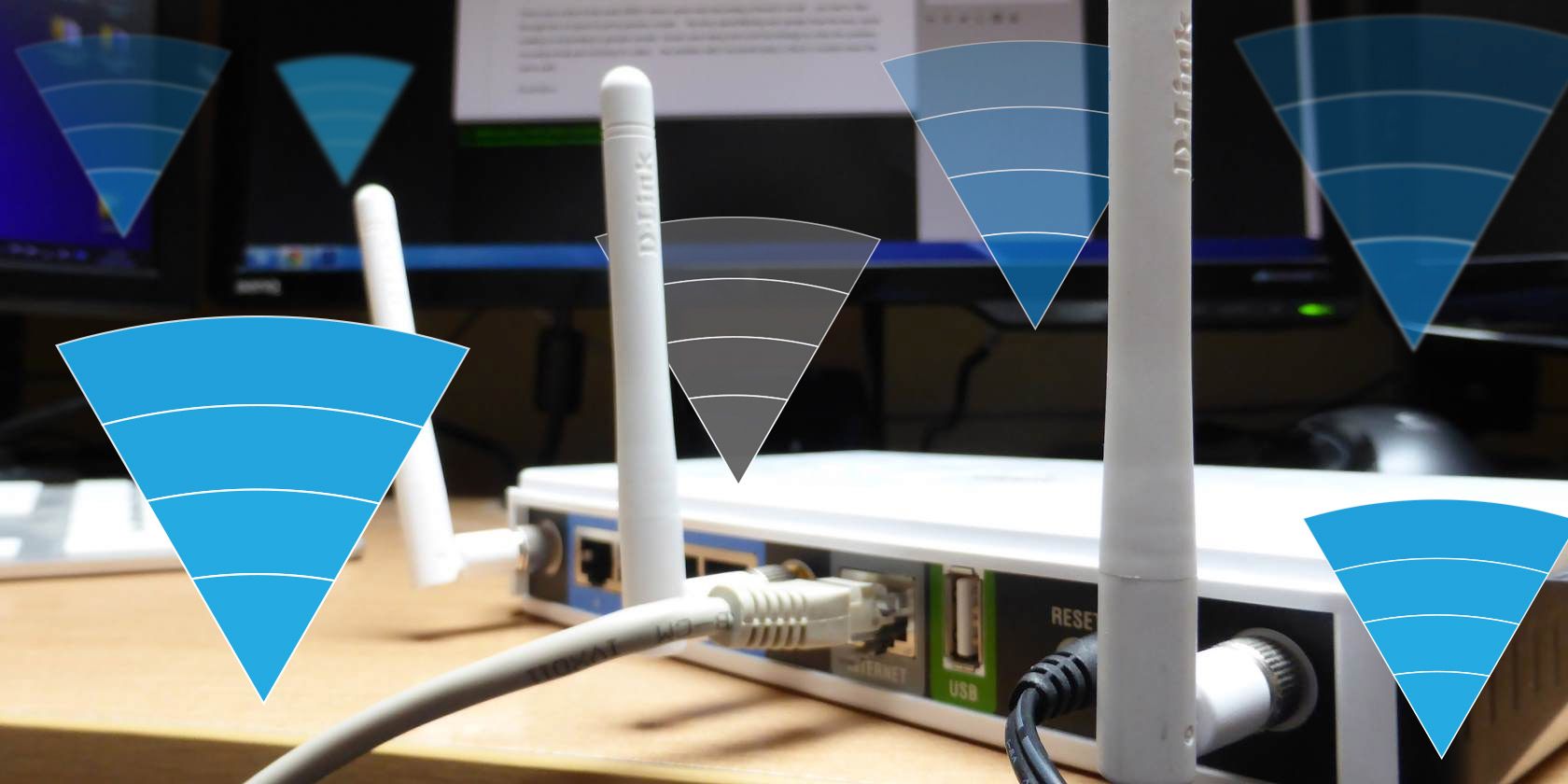
We take Wi-Fi for granted, but it’s not magic—it’s made up of radio waves which solid objects can block and interfere with. Fortunately, there are ways to locate and eradicate dead zones so you can enjoy the internet anywhere in the home.
Let’s explore why Wi-Fi dead zones exist, and how to solve them.
What Is a Wi-Fi Dead Zone?
A dead zone is simply an area within your house, apartment, office, or any other area that’s supposed to be covered by Wi-Fi. When you try to connect, however, your device registers no signal.
If you take a device into a dead zone, the Wi-Fi will stop working and you won’t receive a signal. For example, if you walk into a room with a phone or tablet, and that room is in a dead zone, you’ll stop getting a Wi-Fi signal.
What Causes Wi-Fi Dead Zones in a House?
Anything that interferes with Wi-Fi radio waves produces a dead zone. If you have a large house or office and have your wireless router in one corner of the building, there may be a dead zone in the opposite corner of the building where the Wi-Fi signal can’t reach.
Most houses were built before Wi-Fi was developed, so the floorplan and building materials may interfere with Wi-Fi. Old houses may have thick plaster walls that contain chicken wire for support, and this metal wiring can block Wi-Fi signals. Large metal objects like filing cabinets or metal walls may also block a Wi-Fi connection.
Other devices can also interfere with your connection. Old cordless phones create Wi-Fi dead spots while in use, and a microwave oven blocks Wi-Fi signals while running. Baby monitors, wireless security systems, and wireless sound systems have also been known to cause Wi-Fi issues.
If you live in an area dense with other wireless broadcasts, your Wi-Fi coverage may also be hurt by interference. For example, if you lived an apartment block where every unit has its own wireless router, their signals may “fight.”
Similarly, if your nearby neighbors have their Wi-Fi networks configured on the same wireless channel as yours, this may result in interference, reducing your network’s signal strength. This can result in dead zones around your home.
How to Detect Wireless Dead Zones
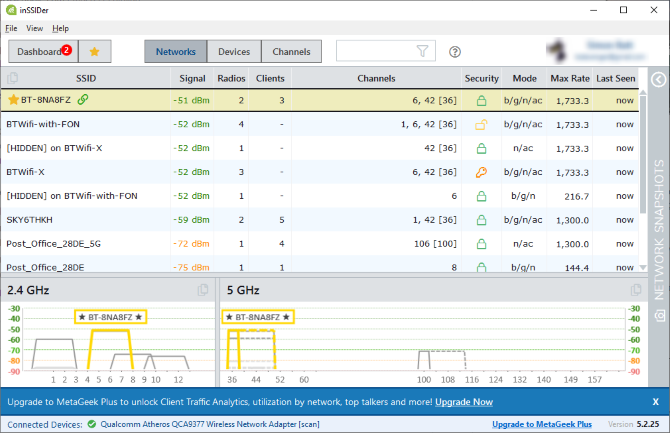
You don’t need special software to identify dead zones. Just pick up your smartphone or another wireless device, connect to your wireless network, and walk around.
Pay attention to the Wi-Fi signal indicator on your smartphone. If signal strength drops to zero, you’ve found a dead zone.
Even if the Wi-Fi signal only drops to a very low level, be sure to take note of it. Unreliable signal strengths may result in slower speeds or prevent devices from connecting altogether.
Remember that the Wi-Fi indicator doesn’t update immediately, so don’t sprint while holding your phone. Walk slowly and pause in areas where you might conceivably use Wi-Fi.
Of course, you can also use software to help detect wireless dead zones. On Android, the free Wifi Analyzer app will show you more detailed information about the strength of your Wi-Fi signal.
Open the app, select the Signal meter screen, and pick your Wi-Fi network. Walk around with the app open and you’ll see the signal strength change as you move from location to location.
Apple doesn’t allow third-party apps to access this information on iOS, so iPhone, iPad, and iPod touch users can’t use an app for more detailed information—they’ll have to pay attention to their device’s standard Wi-Fi indicator.
If you have a Windows or macOS laptop, you could also use inSSIDer to measure your Wi-Fi signal strength. Be careful while walking around with your laptop and staring at its screen the whole time, however.
Download: Wifi Analyzer for Android (Free)
Download: inSSIDer for PC | macOS (Free)
How to Fix Wireless Dead Zones in the Home
Now that you’ve figured out exactly where your wireless dead zones are, you’ll probably want to eliminate them. Here are some tips for patching up your Wi-Fi coverage.
Reposition Your Router to a Better Place
If your router is in one corner of your house, apartment, or office, there may be a dead zone in the opposite corner of your building. Try moving the router to a more central location in the middle of your house, apartment, or office.
Adjust or Replace Your Router’s Antenna
Ensure your wireless router’s antenna is up and pointing vertically. If it’s pointing horizontally, you won’t get the same amount of coverage. If your antenna is already at the perfect angle, try attaching a more powerful antenna for a wider broadcast range.
Identify and Reposition Obstructions Between You and the Router
If your Wi-Fi router is sitting next to a metal filing cabinet, that’s going to reduce your signal strength. As such, try rearranging your place for ideal signal strength.
If there’s a microwave oven, aquarium, or anything else that seems to be obstructing the signal from your router and producing a dead zone, move the obstruction (or your router) and see if that eliminates the dead zone.
Switch to the Least-Congested Wireless Channel
Use the tools we covered above to identify the least congested wireless channel for your Wi-Fi network. Once you find it, change your router’s channel to it to reduce interference from other wireless networks.
Set Up a Wireless Repeater
If none of the above tips help, you could set up a wireless repeater to extend your coverage over a larger area. This may be essential in large houses or offices.
You can even turn unused routers into a wireless repeater, which is one of many ways to reuse an old router.
Use an Ethernet Connection
You could also get online using Ethernet cables. If your computer and router are close enough, connect the two using Ethernet and never worry about Wi-Fi signals dropping ever again.
Use a Pair of Powerline Adapters
If you’re not so keen on seeing stray cables in the corridor, you can use powerline adapters instead. Plug one into the room with a dead zone, and the other into the room where the router is.
We talked more about what powerline adapters are previously, so be sure to give it a read if you’re interested.
Pushing Your Wi-Fi Strength Further
Wi-Fi dead zones appear due to lots of different reasons. This includes router positioning, your neighbors, what your building’s walls are made out of, the size of your coverage area, the types of electronic devices you have, and your furniture. There is much that can cause problems, but trial and error can help you pin down the culprit.
If you want to make your router’s signal stronger, be sure you know how to boost your Wi-Fi signal and extend its range.
Read the full article: What Is a Wireless “Dead Zone”? Here’s How to Spot and Fix Them
from MakeUseOf https://ift.tt/2LItpgu
via IFTTT
No comments:
Post a Comment