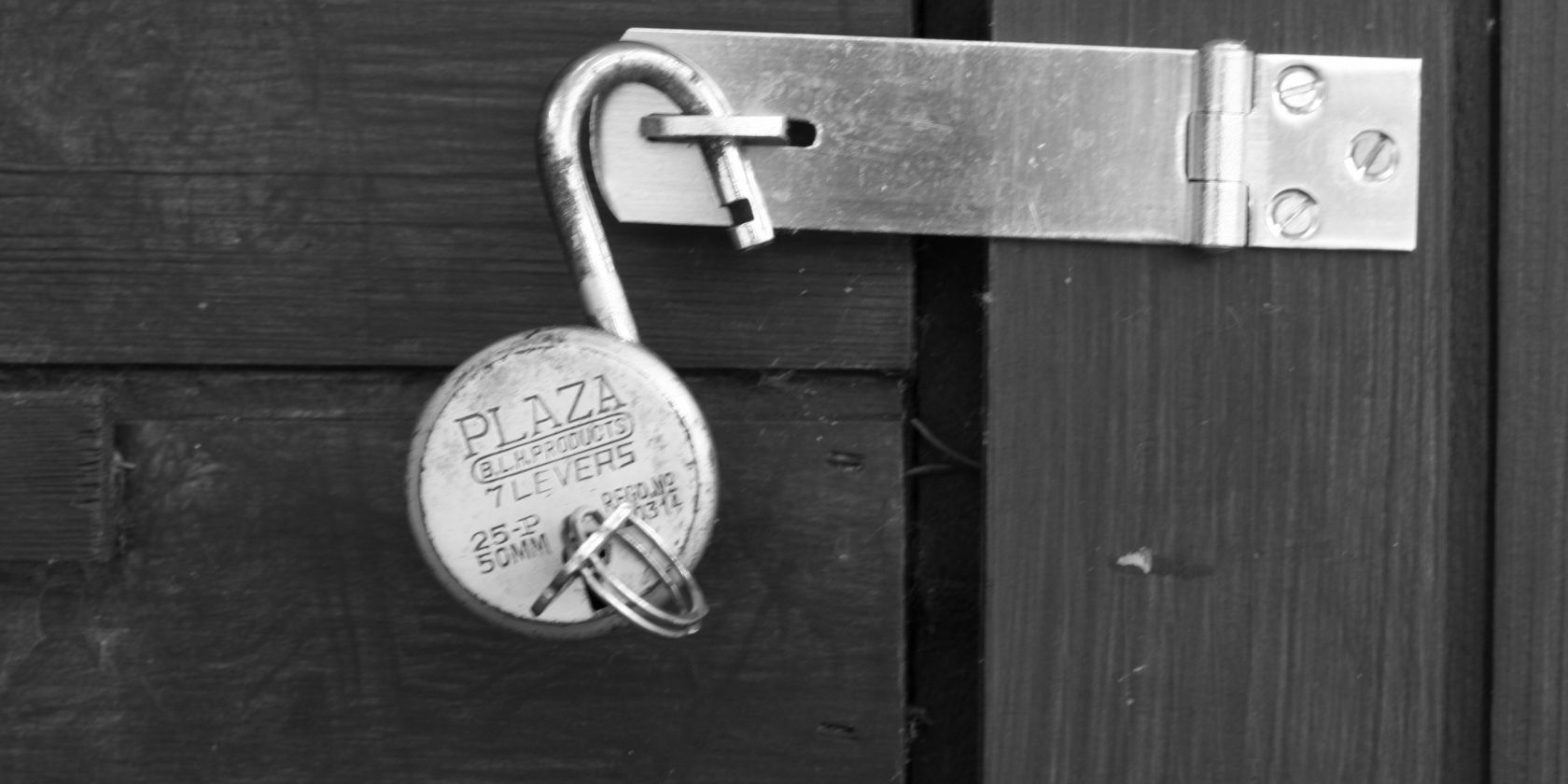
At one point in time, Facebook forced you to hand over your phone number in order to set up 2FA (two-factor authentication). However, since 2018, Facebook has no longer required you to provide a phone number, meaning anyone can now use 2FA on Facebook.
For the uninitiated, two-factor authentication offers an extra layer of security for your online accounts. As well as typing in a password, you need to provide a secondary code to access your account. And this is sent via SMS or through an authentication app.
Secure Your Facebook Without a Phone Number
Facebook has offered 2FA for some time now. However, the social network formerly required you to provide your phone number during the set up process. This was necessary for Facebook to send authentication codes via SMS text messages.
However, the need to provide a phone number clearly put some people off setting up 2FA. And those who did give Facebook their phone number were annoyed when a bug in Facebook’s 2FA system meant Facebook started sending other notifications via SMS.
Two-factor authentication for Facebook now easier to set up https://t.co/qNG6vhcXfY
— Facebook Security (@fbsecurity) May 23, 2018
So, as detailed in a Facebook Security note, in 2018, Facebook simplified the two-factor authentication set-up procedure. And the social network added support for third-party authentication apps such as Google Authenticator and Duo Security.
How to Set Up 2FA on Facebook
To use 2FA on Facebook without giving the social network your phone number, you’ll need an account with a third-party authentication app. Done? Then all that’s left to do now is set up 2FA on Facebook using the authentication app. Here’s how…
On Facebook.com:
- Go to Facebook.com/settings.
- Click “Security and Login”.
- Scroll down to “Use two-factor authentication” and click “Edit”.
- Click “Use authentication app” and follow the instructions.
On the Facebook app:
- Click the three lines in the top-right of the app.
- Click “Settings and Privacy”.
- Click “Settings”.
- Click “Security and Login”.
- Click “Use two-factor authentication”.
- Select “Authentication app” and follow the instructions.
Two-Factor Authentication Is Annoying But Necessary
To be perfectly frank, using two factor authentication is a bit of a chore. However, once you have set it up, it’s a pretty painless endeavor, and the extra layer of security it provides definitely makes it worth doing. So do it. Now. On Facebook and everywhere else.
Image Credit: Jean-Etienne Minh-Duy Poirrier/Flickr
Read the full article: How to Use 2FA on Facebook Without a Phone Number
from MakeUseOf https://ift.tt/2J2BZXx
via IFTTT
No comments:
Post a Comment