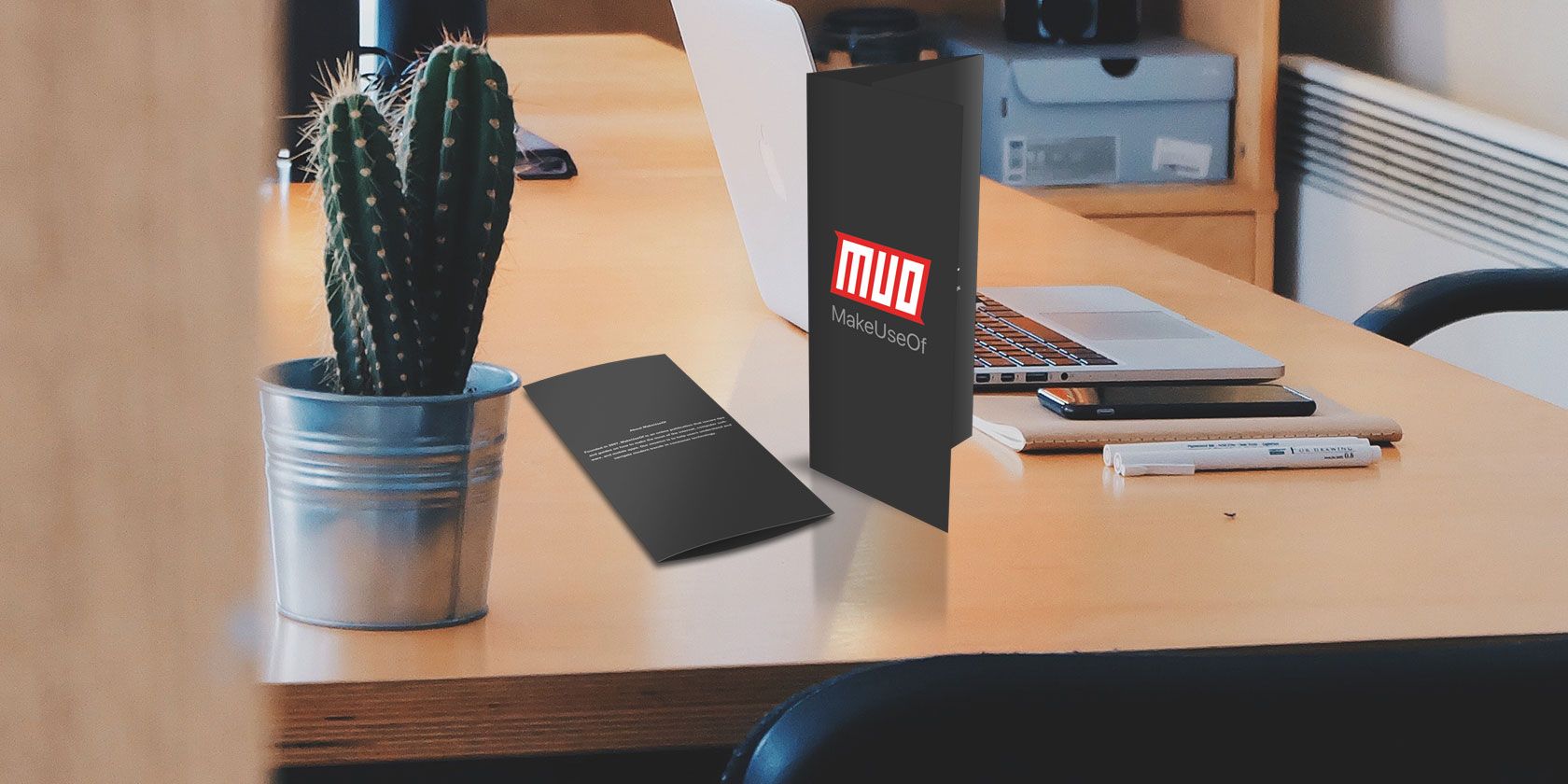
If you need to create a brochure or pamphlet for your business or organization, you can save a lot of money by making it yourself in Microsoft Word.
We’ll show you how to customize the built-in Word templates, create your own brochure from scratch, and give you a few places to visit online for free brochure templates for Word too.
Brochure Versus Pamphlet
Many times you’ll hear the words brochure and pamphlet used interchangeably; however, there is a difference between the two.
A brochure is a page with a bifold or trifold layout that companies use to sell a product or service. Most brochures contain more images than text.
A pamphlet is more like a booklet with several pages to offer information about a product or service. Most pamphlets contain more text than images.
Modern Litho sums up the difference between a brochure and a pamphlet this way:
The most important difference is the subject matter. Pamphlets are used for non-commercial promotion, while brochures are used to advertise products and services.
With this in mind, the steps and templates we’ll discuss here will show you how to create a brochure in Microsoft Word using its above explanation.
How to Make a Brochure With a Built-In Word Template
One great way to make a brochure in Word is by using one of the built-in templates. You may see one or two when you browse the templates. But if you perform a search in the template section using “Brochure,” you’ll receive many more options from businesses to education to non-profit organizations.

- Select File > New from the menu.
- Pop “Brochure” into the template search box.
- Choose the one you want and click Create.
For our example, we’re going to use the Business Brochure. But you can follow the same actions for most of the templates.
If you click on the various areas within this brochure, you’ll see that the text and images are objects. Some templates will simply have text as it appears in a regular Word document. Either way, you’ll just select that text and replace it with your own.
Customize Your Text
After inserting your own text, you can customize the appearance of the text layout. Click the object border containing the text and then click the small Layout Options button that appears. You can then review the text wrapping options and pick a new one if you like.

If you want to change the font style, size, or formatting, you can do that just as you would a regular Word document. Select the text, click the Home tab, and use the options in the Font section of the ribbon.
Insert Your Own Images
You can easily replace an image in the template with your own. Use your logo, product photo, or an abstract design.
Right-click the image, select Change Picture, and insert your own. You can choose from a file, online sources, or icons.

If you’re unable to select an image in one of the brochure templates, then you cannot replace it.
Remove Other Objects
Some templates include objects other than images, such as shapes. To remove an object that you don’t want in your brochure, select and hit Delete.
Check Out the Tips
Many of the built-in Word brochure templates will contain helpful instructions, like this other Business Brochure. So for various adjustments to paragraph styles, spacing, breaks, and more, peruse the template you decide to use for useful tips.

How to Make a Custom Brochure
If you prefer to create your own brochure from scratch, this is always an option. And while there are plenty of customization options, here’s how to easily get started.
From the screenshots above or the built-in Word templates, you can see a few things that you’ll want to mimic with your own brochure, beginning with the page layout.
Set Up Your Brochure Layout
- Open a new document in Word and then click the Layout Each of the following settings are in the Page Setup section of the ribbon.
- Click Orientation and pick Landscape. This puts the page in a wide rather than slim layout.
- Click Margins and select Narrow. This makes the margins smaller so you can cover more of the page.
- Next, click Columns and choose two for a bifold or three for a trifold brochure.
- Optionally, you can click the Size button if you plan to print the brochure on a specific size of paper.
Insert Your Objects
- Click the Insert tab to start adding your text boxes and images. If you want two pages for the front and back of your brochure, start by clicking Pages > Blank Page to add another.
- In the Illustrations section of the ribbon, you can pick from Pictures, Online Pictures, Shapes, and other types of imagery. Move your cursor to where you want the image and then pick an option from the ribbon.
- In the Text section of the ribbon, click the Text Box Here, you’ll see different shapes, sizes, and spots for the text boxes. Those labeled as a Sidebar are ideal for creating a brochure. And once you pick one, the Shape Format menu will automatically appear for you to customize the shape, style, text, arrangement, and more. If you prefer, you can also click Draw Text Box for the exact shape and size you want it.

Now that you have the basics for how to create a brochure in Word, you should be on your way to a fabulous product!
Additional Brochure Templates for Word
Maybe you’re not fond of the built-in Word templates and don’t want to spend time creating your own brochure from scratch. If so, take a look at these free brochure templates for Word you can grab online.
1. Business Brochure Template

If you’d like a bifold brochure, TemplateLab offers some terrific options like this Business Brochure.
You get front and back pages, use objects for the text and images, and can swap out your own photos easily.
2. Mail Brochure Template

If you want a brochure that you can fold and then drop in the mail, take a look at this company brochure from TemplateLab.
This one also has front and back page, but with handy spots for your company address and your recipients’ address on the centerfold.
Along with the two above, be sure to browse through the main brochure template page on TemplateLab as well because you’ll see many excellent options.
3. Technology Brochure Template

Another great spot for brochure templates for Word is Stock Layouts. This Technology Brochure is a nice, bifold template with an attractive and professional appearance.
Like the Business Brochure template above, this one also uses objects for the text and photos and lets you remove or replace the images in a snap.
4. Trifold Business Brochure Template

If you prefer the trifold layout for your brochure, here’s another good one from Stock Layouts.
This one also has a technology theme and easy-to-use text and image boxes.
Stock Layouts offers several additional free brochure templates for Word, so be sure to check out the other options. And note that some templates on the site are only available for purchase.
5. Colorful Brochure Template

If you want a brochure that’s neutral as far as the industry, but provides a neat design, take a look at this one from PrintingForLess.com.
As the website explains, just change the watermarked images for those of your own and pop your own words into the text boxes.
6. Pet Theme Brochure Template

If you’re in the pet business, whether a veterinarian, pet store, or dog walker, PrintingForLess.com offers a couple of pet-themed brochures.
Even though you’ll want to switch the watermarked images to your own, you can still get a nifty design and cool ideas for your pet business.
PrintingForLess.com has a handful of free Word brochure templates you can browse for additional ideas.
Make Your Information Brochure Easily
Whether you use a built-in template, create your own brochure, or opt for a third-party template, you definitely have options for making a brochure in Word.
Looking for more types of templates for Microsoft Word? Take a look at how to make flyers in Word with some awesome templates or check out this collection of business letter templates for Word that can save you time.
Read the full article: How to Make a Brochure or Pamphlet With Word Templates
from MakeUseOf https://ift.tt/2HGomep
via IFTTT
No comments:
Post a Comment