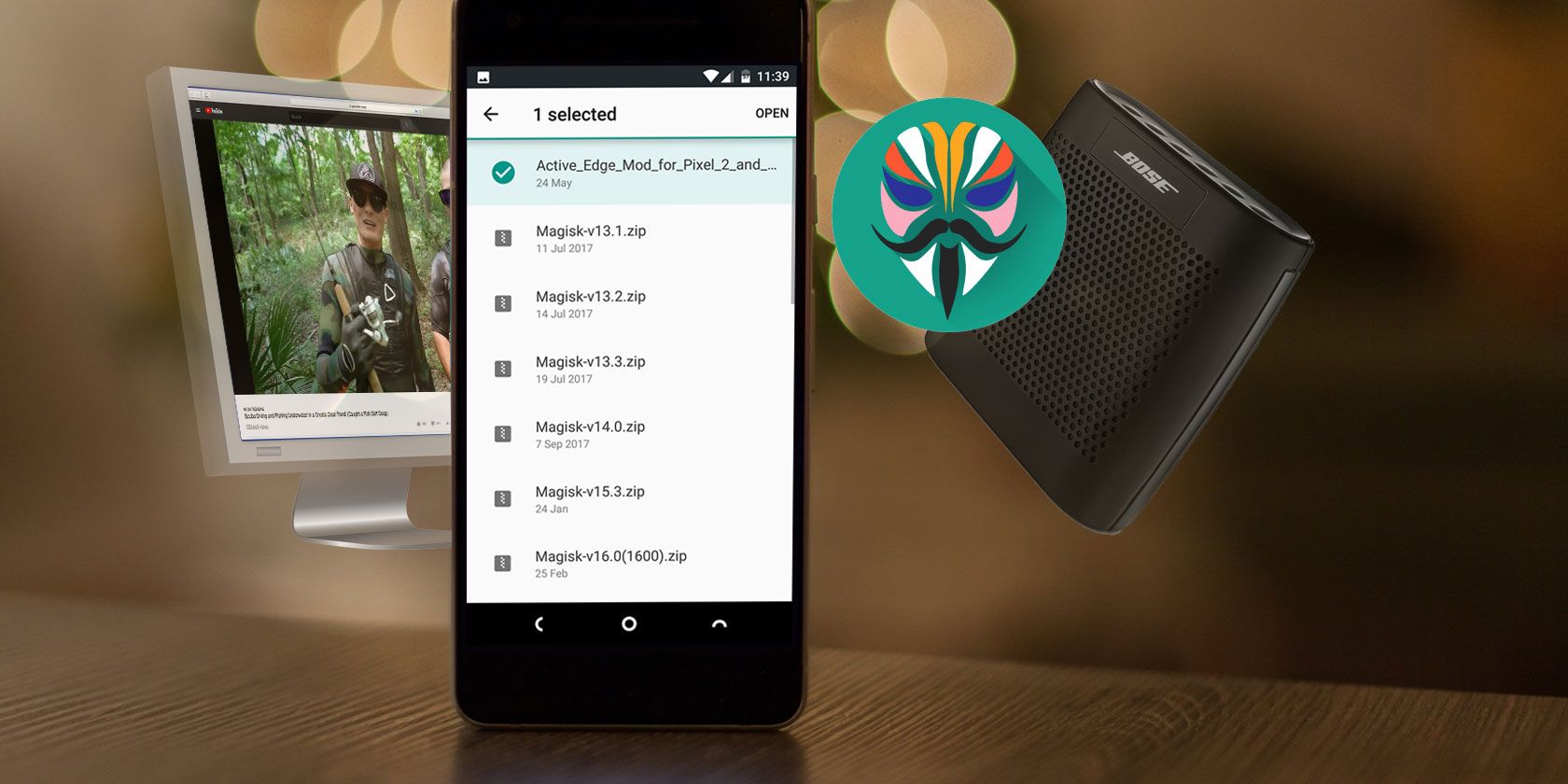
Of the many different ways to root an Android phone, Magisk is arguably the best. It’s a systemless method, meaning it doesn’t actually change Android’s system partition. Because of this, you can unroot in an instant.
It also supports Magisk modules. These tiny apps tweak, enhance, and add functionality to your device. You can use them for everything from improving battery life to installing iOS emojis on your Android phone.
In this guide we’ll show you the best Magisk modules and how to set them up.
How to Intall and Use Magisk Modules on Android
If you aren’t already set up, follow our in-depth guide on how to root with Magisk. If your phone is already rooted with the older SuperSU method, you can unroot and then reroot with Magisk.
There are two ways to install Magisk modules, depending on where you source them. Both use the Magisk Manager app and are straightforward.
Installing Magisk Modules: Method One
- Open Magisk Manager. Slide open the sidebar from the left edge of the screen and select Downloads.
- You’ll now see a list of available Magisk modules to download. Tap one to read more information, including any additional instructions on how to install or use it.
- To install a module, tap the download icon. From the available choices you’re given, Download saves the module to your phone’s storage, while Install downloads and installs it in one step.
- Select Install. The process doesn’t take too long, although it depends on the size of the module.
- Tap Reboot when prompted, and your phone will restart with the module in place.
Sometimes the Downloads list will fail to display anything. If this happens, go to Settings > Clear Repo Cache and try again.

Installing Magisk Modules: Method Two
You need to use this second method if you’re downloading modules manually. You can find a lot of these in the Magisk GitHub repo, or on the XDA Developers forums.
- Download the module to your phone’s storage.
- In Magisk Manager, open the sidebar and select Modules.
- Hit the Plus icon, then locate your downloaded module.
- Long press on the module and select Open. It will begin installing right away.
- Reboot your phone when prompted.
How to Uninstall Magisk Modules on Android
To deal with problematic modules, install the Magisk Manager for Recovery Mode module. This allows you to remove any modules you’d like while in Recovery mode.
To uninstall or disable modules, go to Modules in the Magisk Manager app. From there:
- Uncheck the box alongside a module to disable it. Then reboot.
- Tap the trash can icon to remove a module completely. Reboot to complete the process.

The Best Magisk Modules
Now that you know how to use them, here are 10 top Magisk modules to get you started. Simply search for them in the Downloads menu to install them.
1. App Systemizer
App Systemizer lets you install certain apps as system apps. Why would you do this? There are a few reasons.
System apps cannot be easily uninstalled, so you get an extra layer of protection for security apps. Some utilities, like battery optimizers, work better with the extra privileges afforded to system apps. And it also works well for apps that run all the time, like a third-party launcher.
App Systemizer doesn’t modify the system partition, so you cannot use it to save space in your phone’s internal storage. Apps will update automatically through the Play Store, as usual.
2. Viper4Android FX
Viper4Android is the best sound equalizer app for your Android phone. It lets you boost the bass, tone down the treble, or increase your phone’s maximum volume while minimizing distortion. And that’s only for starters. It’s an incredibly powerful tool if you invest some time in it.
The best part about Viper4Android is that it lets you create sound profiles for different output devices. What works best for your phone’s internal speakers is unlikely to sound right for your expensive headphones or in-car audio system. That no longer matters with this app—just create a profile for each one and tune the settings separately.
3. Pix3lify
The Pix3lify module brings a host of features from Google’s own Pixel devices to every other Android phone.
The additions range from the new Product Sans system font, new alarms, and fresh wallpapers to more advanced tools like the Camera2 API to allow RAW shooting, plus VR support. You also get access to Google’s neat Call Screening service.
4. Bixby Button Remapper

Bixby is Samsung’s somewhat controversial attempt at building a smart assistant. It’s controversial because even though it’s not as good as Google Assistant—which is already available on every Android phone—it has its own dedicated hardware button on the side of Galaxy devices.
If you don’t want to use Bixby but would like to use that button for something useful, the Bixby Button Remapper module will help. You can set it to any of 15 different functions, including camera, music player, or screenshot grabber.
5. ARCore/Playground Patcher

Google’s augmented reality platform ARCore, or Google Play Services for AR as it’s officially known, is only compatible with a set number of devices running Android 7 and above. ARCore/Playground Patcher brings full support to older and non-supported phones.
Once installed, it enables the use of the best AR apps in the Play Store. They include travel, art, and shopping experiences, helping turn your smartphone into a truly futuristic device.
6. iOS12.1 Emoji
Want to get the latest iOS emojis on Android? The iOS12.1 Emoji module for Magisk is both the quickest and easiest way to do it.
Just install it through the Magisk Manager app, and upon a reboot you’ll be free of Google’s emojis. And if you ever want to revert back to your original emojis, just uninstall it.
Keep an eye on the available modules for updates—the latest characters from newer versions of iOS are added regularly.
7. YouTube Vanced
This modded version of the YouTube app offers lots of commonly requested features, including support for background play. You can also override video resolution limits, use the pinch-to-zoom gesture, and automatically play videos on repeat.
The app is available in standard and dark-themed versions.
8. CloudflareDNS4Magisk

There are many good reasons to use a third-party DNS service, and many excellent privacy benefits to using Cloudflare DNS specifically.
There’s an official Cloudflare app, but it sets itself up as a local VPN, which isn’t always convenient. It’s far easier to install the CloudflareDNS4Magisk module. It directs all your mobile data and Wi-Fi traffic through the free Cloudflare service.
9. Call Recorder
If you use your phone a lot for work, there are probably times when you want to record a call. Android doesn’t let you do it normally, but with the Call Recorder module you can.
It’s simple to use. Just install and activate the module, and it will sit quietly in background waiting for you to make or receive a call. There are settings if you need them, including the ability to exclude certain numbers so they never record.
10. Xposed Framework
Before Magisk, the common way to run modules on your phone was through the Xposed Framework. It was one of the best reasons to root your phone, and enabled you to run the peerless GravityBox mod, which housed hundreds of system tweaks in a single app.
Fortunately, there’s an Xposed module for Magisk, and in some ways it’s better than the original. It’s systemless, so it’s not as intrusive of an app. It’s less likely to cause problems, and shouldn’t block Android operating system updates, either.
Unlock Even More Android Modules With Magisk
Magisk is a fantastic way to root your phone. It’s quick and safe, and it doesn’t interfere with security-reliant apps. And the existence of modules gives you immediate benefits to rooting.
If you decide to use the Xposed module for Magisk, you’ll have even more fun tweaks available to experiment with. To help you along the way, check out our guide to the best Xposed modules for Android.
Read the full article: 10 Must-Have Magisk Modules for Your Android Device
from MakeUseOf https://ift.tt/2swGU8Y
via IFTTT



























No comments:
Post a Comment