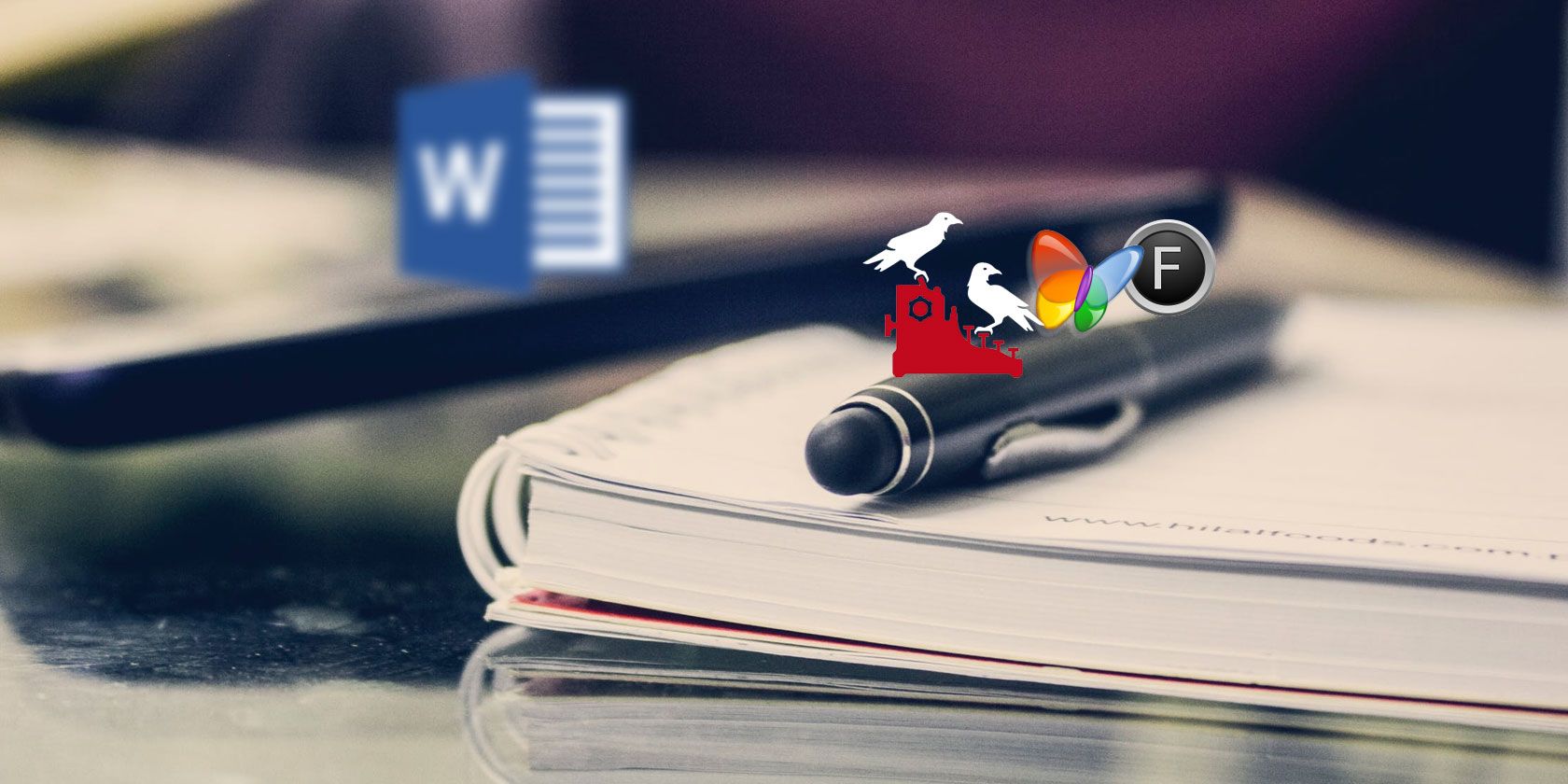
Microsoft Word is a wildly popular word processor, but many still do not use it. Whether it’s because of cost, access, or preference, not everyone is a Word fan.
If you fall into this category, you might use alternative office suites like LibreOffice or WPS Office.
However, there are still plenty of other great and free options out there if you know where to look. Here are several fresh alternatives to Microsoft Word that you might not know about.
1. Jarte

Jarte has a neat and clean interface that makes it simple to work with your documents. You can create multiple documents in one window using the tabs at the top. You also have options to customize the application for button labels, automatic detection of links, and word wrapping.
Features:
- Edit with basic tools like copy, paste, find, and spell check as well as a dictionary and thesaurus.
- Insert images, hyperlinks, tables, equations, and objects.
- Format fonts with bold, italic, underline, color, size, and style.
- Adjust paragraphs using alignment, indent, line spacing, and tab stops.
- And more: Multiple views, counts for words, pages, and characters, zoom in or out, and a built-in screen capture feature.
You can download and use Jarte for free. If you are interested in bonus features such as custom keyboard shortcuts, scripting, and autocorrect, you can take a look at Jarte Plus.
Download: Jarte (Free)
2. AbleWord

For an application with the same familiar appearance as Microsoft Word, check out AbleWord. You have a standard menu at the top for tools like File, Edit, and View, quick button actions right below for undo, redo, and spell check, and the font formatting bar beneath that.
Features:
- Save documents as DOC, DOCX, PDF, HTML, or TXT.
- Insert images, text frames, tables, and page numbers.
- Format fonts, paragraphs, styles, columns, bullets, and numbering.
- Use tables by inserting, selecting, or deleting along with merging and splitting cells.
- And more: PDF file importing, print or draft layout views, word count, zoom in or out, and page layout options.
AbleWord is available for download at no charge with all features. And if you need help getting started, just click the Help button from the toolbar or visit AbleWord Online Help.
Download: AbleWord (Free)
3. WordGraph

SSuite Office provides a host of applications like word processors, spreadsheets, and editors. One such product is called WordGraph and is a terrific alternative to Microsoft Word. Similar to AbleWord, you have a standard menu at the top, action buttons, and formatting toolbar. Each new document resides in its own tab.
Features:
- Select views from full width, centered outline, or full height along with thumbnail views along the side.
- Insert objects, images, tables, links, emoticons, equations, automatic text, and character art.
- Format fonts, paragraphs, and visual text effects.
- Use tools for spell check, word count, track changes, and online dictionaries, thesauruses, and translations.
- And more: Tiled windows, document exporting, history, and statistics, keyboard shortcuts, and cloud storage integration.
You can download WordGraph for free as well as other products from SSuite. You might also check out the helpful online tutorials if you have any specific questions.
Download: WordGraph (Free)
4. FocusWriter

FocusWriter is ideal for those who want a distraction-free writing experience. When you open FocusWriter, you will see the document area on a wooden background. So, you can start writing immediately. But the application also offers the features you need in a word processor when you put your mouse towards the top of the window.
Features:
- Edit with basic undo, redo, cut, copy, and paste features.
- Format fonts, paragraphs, indents, and headings.
- Use tools to find, replace, spell check, and symbols.
- Adjust settings for focused text, themes, and focus preferences.
- And more: Hideaway tools on all four edges, focus timer, daily progress statistics, goal setting, toolbar customizations, and keyboard shortcuts.
FocusWriter is free and available on multiple platforms. If you like features of word processors but prefer a focused writing tool, then this is the application for you.
Download: FocusWriter (Free)
5. Page Four

While intended for creative writers, Page Four is a wonderful word processor for master organizers as well. This is due to its Notebook feature which provides a structured hierarchy for your items. So, you can create new notebooks, add folders and subfolders, and insert pages easily.
Features:
- Navigate to each page with tabs at the bottom of the window.
- Format fonts, paragraphs, and lists.
- Use tools to import or export notebooks, word count, and document locking via password.
- Click Smart-Edit to scan your document for overused words and phrases.
- Search for text on pages or in notebooks.
- And more: Customizable view for full-screen writing, snapshot feature with list display, ability to insert dates, characters, links, or email addresses.
Page Four comes from Bad Wolf Software and is available at no charge. Just note, the application will not receive future enhancements. But if you like the idea of a free tool that keeps your work organized well, take it for a spin.
Download: Page Four (Free)
6. Shaxpir 4
Shaxpir 4 (pronounced like Shakespeare) is another word processor that is ideal for creative writers. But don’t let that stop you from trying it for papers, essays, and even for brainstorming for ideas. You can organize your documents by type like books, short stories, or articles, all within an attractive, intuitive interface.
Features:
- Navigate to content using the sidebar.
- Format fonts, paragraphs, styles, and lists.
- Insert images, connections, and block quotes.
- Export items as DOCX or HTML.
- Plus: Version history (paid), word count, spell check, color-coded display for sentiment, vividness, and spelling, and content creation by type and folder.
Shaxpir 4 is available at no charge and comes with a free trial for Shaxpir 4: Pro. Should you decide to subscribe to the upgrade you will receive features like EPUB exporting, custom themes, and version history. However, you can still continue with the free version if you prefer.
Download: Shaxpir 4 (Free)
7. LyX

LyX is a full-featured word processor with tons of extras. You might be surprised at the number of buttons you see beneath the menu when you open Lyx, but the screen tips as you mouse-over the buttons help. Select File > New and you are on your way. You can also work with multiple documents with the handy tabbed view.
Features:
- Format fonts, lists, paragraphs, and sections.
- View outline, source, and message panes within the window.
- Insert everything from images, links, and tables to math formulas, citations, and comments.
- Use tools for spell check, thesaurus, statistics, and file comparisons.
- And more: Import and export with dozens of file types, math macros, margin notes and footnotes, labels, cross-references, and index entries.
LyX is free and open-source, and available across multiple platforms. The website offers a lot of helpful information regarding releases, bug tracking, and development statuses.
Download: LyX (Free)
8. Thinkfree Online Editor
If you would rather not download a word processor, Thinkfree Online Editor is an excellent option. To begin, either click the New Document plus sign on the main page or select Word from the New Document dropdown box at the top. When the editor opens, you will see your standard menu items and buttons.
Features:
- Download documents as DOCX or PDF files.
- Format fonts and paragraphs.
- Add headers, footers, endnotes, page numbers, or page breaks.
- Insert shapes, images, tables, text boxes, symbols, bookmarks, or links.
- And more: Selection tools, ruler, and task pane views, zoom in or out, page setup options like size, orientation, color, and margins.
Website: Thinkfree Online Editor (Free)
9. Hemingway

Another nice online editing option is Hemingway. You can click Write from the top to start and then Edit to access helpful tools. While this editor does not offer specific features for images, tables, or downloads like others, it does give you a good writing experience.
Features:
- Format fonts with bold or italic.
- Add headers that are H1, H2, or H3.
- Create quotes with a click.
- Insert links and lists with bullets or numbers
- And more: Readability tools, color-coded display for active voice, adverbs, and hard-to-read sentences, and counts for words, characters, letters, and more.
Hemingway is one of the simplest yet useful free online writing tools. In addition to access on the internet, you can check out the Hemingway Editor 3 desktop app with plenty of awesome features.
Website: Hemingway (Free)
Download: Hemingway Editor 3 for Windows | Mac ($19.99)
10. Draft

One final alternative to Microsoft Word that is available for free online is Draft. This very simple tool has the features you need to create, edit, and save your documents. Like Hemingway, you can write directly on the screen (once you create a free account). One of its standout features is version control.
Features:
- Format fonts with bold or italic.
- Insert comments, to-dos, images, snippets, and footnotes.
- Export documents as TXT, HTML, DOC, or PDF.
- Share for help with your documents from coworkers or fellow students.
- And more: Create folders for organization, preview and Hemingway modes, import files, and customize interface settings.
Draft is a basic but an easy tool for your writing needs. From business to personal to educational, create the documents you need on any computer with internet access.
Website: Draft (Free)
The Best Alternatives to Microsoft Word
Whether it’s cost, access, or features, there are many word processors that can give you what you need if you want to veer from Microsoft Word. So, pick the right one for you and get writing!
If you’re interested in office suites instead of just document editors, take a look at these best free Microsoft Office alternatives. Or if you own a Mac, check out these free Office alternatives for macOS.
Read the full article: 10 Free Alternatives to Microsoft Word You Should Try Today
from MakeUseOf https://ift.tt/2pBshjc
via IFTTT
No comments:
Post a Comment