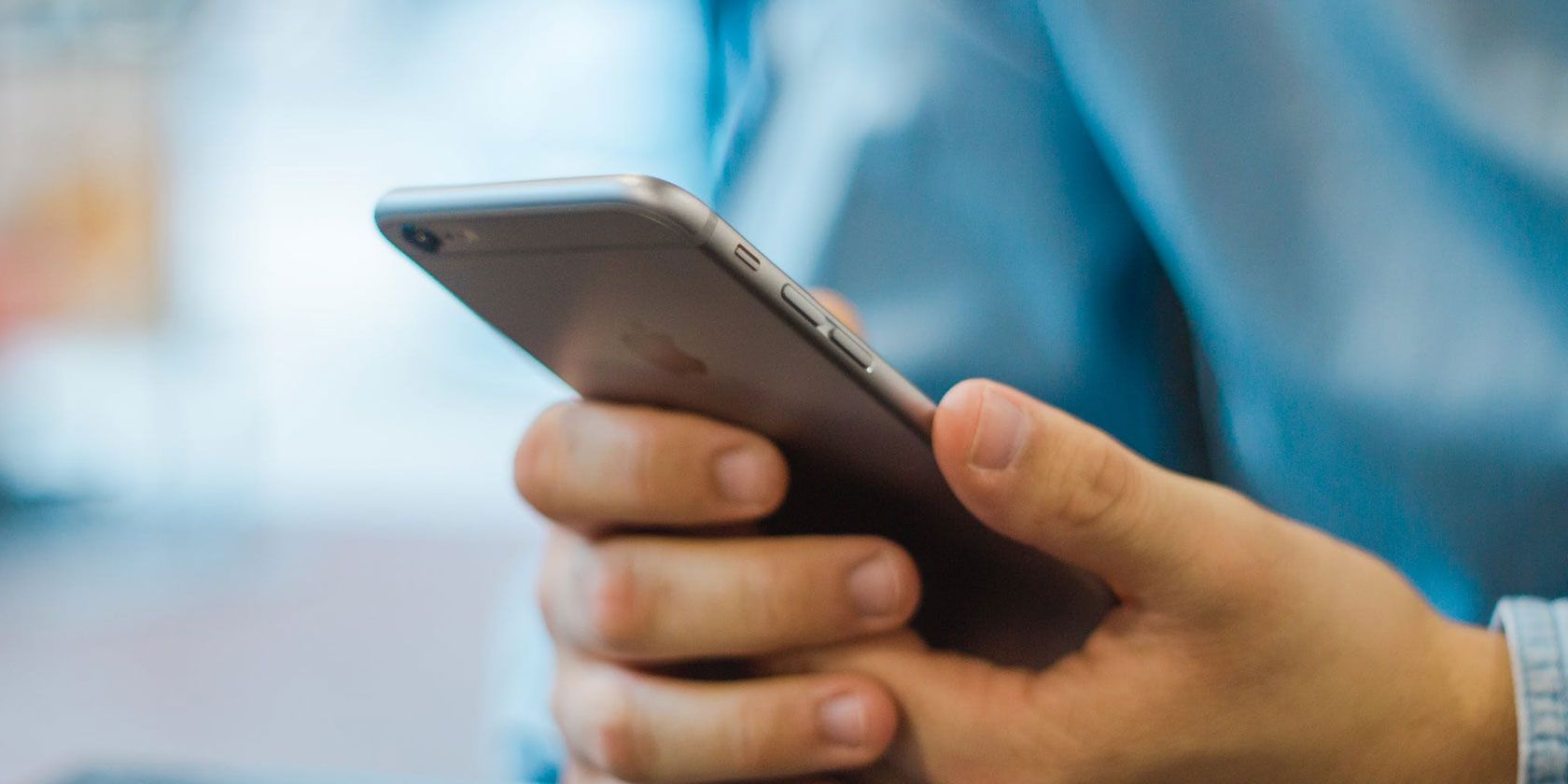
No technological device is foolproof, and the Apple iPhone occasionally showcases this when it suddenly displays a white screen. This white screen is viewed as the “iPhone white screen of death” for most iPhone users because it may very well be the end of the usefulness of the phone.
However, this shouldn’t be the case as there are some fixes that when applied, can make the phone functional again. They include:
- Three-Finger Tapping the Screen
- Hard Resetting the iPhone
- Restoring via iTunes
- Placing the iPhone in DFU Mode
Before going into a detailed explanation on implementing the above fixes, let’s take a look at what may have caused the iPhone white screen of death in the first place.
What Causes the iPhone White Screen of Death?
There are several reasons why your iPhone device might display a white screen. We classify them into the two below:
Software Problems
In the category of software problems, there are two major culprits for the white screen:
iOS Update: Apple releases new updates to its software regularly. If a new iPhone is set to be released soon (Should you upgrade to iPhone 11?), then you can be sure a new iOS update is on the horizon. For those using a later model of iPhones, the incompatibility of the new software with the old phone model can lead to the white screen.
It may also occur that when trying to install a new iOS update on the phone, if not done cleanly or the update fails, then the white screen problem will occur.
Jailbreak: We get that some users might find the Apple OS restricting for them and decide to jailbreak the device. (What is jailbreaking?) But if the jailbreaking fails, you may have a white screen of death to deal with.
Hardware Issues
Once you determine it is not a software issue, then the next thing to do is consider if you have a hardware problem. Such as:
- Breaking or dislocation of the cable connecting the iPhone’s motherboard to the touchscreen.
- The constant dropping of the phone dislocating an essential hardware feature.
4 Ways to Fix the iPhone White Screen of Death
Below, we discuss the possible fixes for the iPhone white screen of death. Some repairs are more comfortable than others to implement. As a result, we divided them into two segments; the basics and advanced.
1. Three-Finger Tap the iPhone Screen
It may happen that what you think is a white screen is just you accidentally activating screen magnification. With screen magnification, you may have zoomed in too close to an object, thereby making the screen appear white.
To fix this, follow these steps:
- Hold out your three middle fingers.
- Place them on your touchscreen.
- Double-tap the screen.
If the screen magnification was the problem, then the above should work. However, if you still have the same issue, try the next fix:
2. Hard Reset the iPhone
Most times, the best way to fix a tech problem is to restart the faulty device. A hard reset is like a restart, but it is more potent as it clears some of the iPhone’s memory (not vital data but cache). To perform a hard reset on Apple iPhones, use the steps below:
How to perform a hard reset on iPhone 6 and below:
- Hold down the Power and Home buttons at the same time.
- Keep holding both buttons until the screen turns black and you see the Apple logo.
- When the phone goes off, wait for 30 seconds before powering it back on.
How to perform a hard reset on iPhone 7:
- Hold down the Power and Volume Down buttons at the same time.
- Keep holding both buttons until the screen turns black and you see the Apple logo.
- When the phone goes off, wait for 30 seconds before powering it back on.
How to perform a hard reset on iPhone 8 and above:
Because the iPhone X and above do not have Home buttons, a different method comes to play. But in the case of the iPhone 8, which does have a Home button, the technology used for it differs from that in previous models.
- Hold down the Volume Up button, then release it.
- Hold down the Volume Down button, then release it.
- Press the Power button until the Apple logo appears before releasing it.
3. Restore Your iPhone Using iTunes
If your iPhone white screen of death is caused by software issues, this is the first option you should try. With this method, you get to reinstall the previous OS on your phone and restore data. However, this is only possible if you have the last backup available on iTunes.
- Switch off your iPhone device.
- Insert the USB cable into the phone but do not connect to your PC yet.
- On iPhone 6 and below, hold down the Home button and connect the cable to PC. On iPhone 7, press the Volume down button and connect the cable to PC. On iPhone 8 and above, hold down the Power button and connect the cable to PC.
- Keep holding the buttons until the icon of a cable and arrow pointing to iTunes appear.
- On your PC screen, iTunes will show Restore iPhone from backup or Update the operating system. Select the option to Restore iPhone from backup.
4. Place the iPhone in DFU Mode
DFU Mode means Device Firmware Update Mode. If recovery mode above does not work for you, then this is what you should try next.
This method helps you turn on the phone without starting the operating system. You can also make changes to the iOS by connecting your iPhone to a PC. (If it’s not working, see our article on what to do if your iPhone won’t connect to your computer.)
- Connect the USB cable to your iPhone then connect the other end to your PC.
- Hold down the Power button for 5 seconds to turn off the device.
- On iPhone 6 and below, hold down the Home button and Power button at the same time. On iPhone 7 and above, hold down the Volume down button and Power button at the same time.
- Hold the relevant buttons for at least 10 seconds.
- After 10 seconds, let go of the Power button but keeping holding down the Home/Volume down button.
- If the iPhone screen becomes entirely black, then you have successfully entered DFU mode. If you see an iTunes logo, start over from Step 1.
- In DFU mode, follow the relevant instructions on iTunes to Restore Backup or Update OS.
The iPhone White Screen of Death: Fixed!
Hopefully, either one of the four methods discussed above work for you. However, if the problem persists, you have two options: take it to the Apple store for repairs or buy a new iPhone.
For more troubleshooting tips, check out our troubleshooting guide for all iPhone models.
Read the full article: The iPhone White Screen of Death: 4 Tips to Help You Fix It
from MakeUseOf https://ift.tt/2nugmqr
via IFTTT
No comments:
Post a Comment