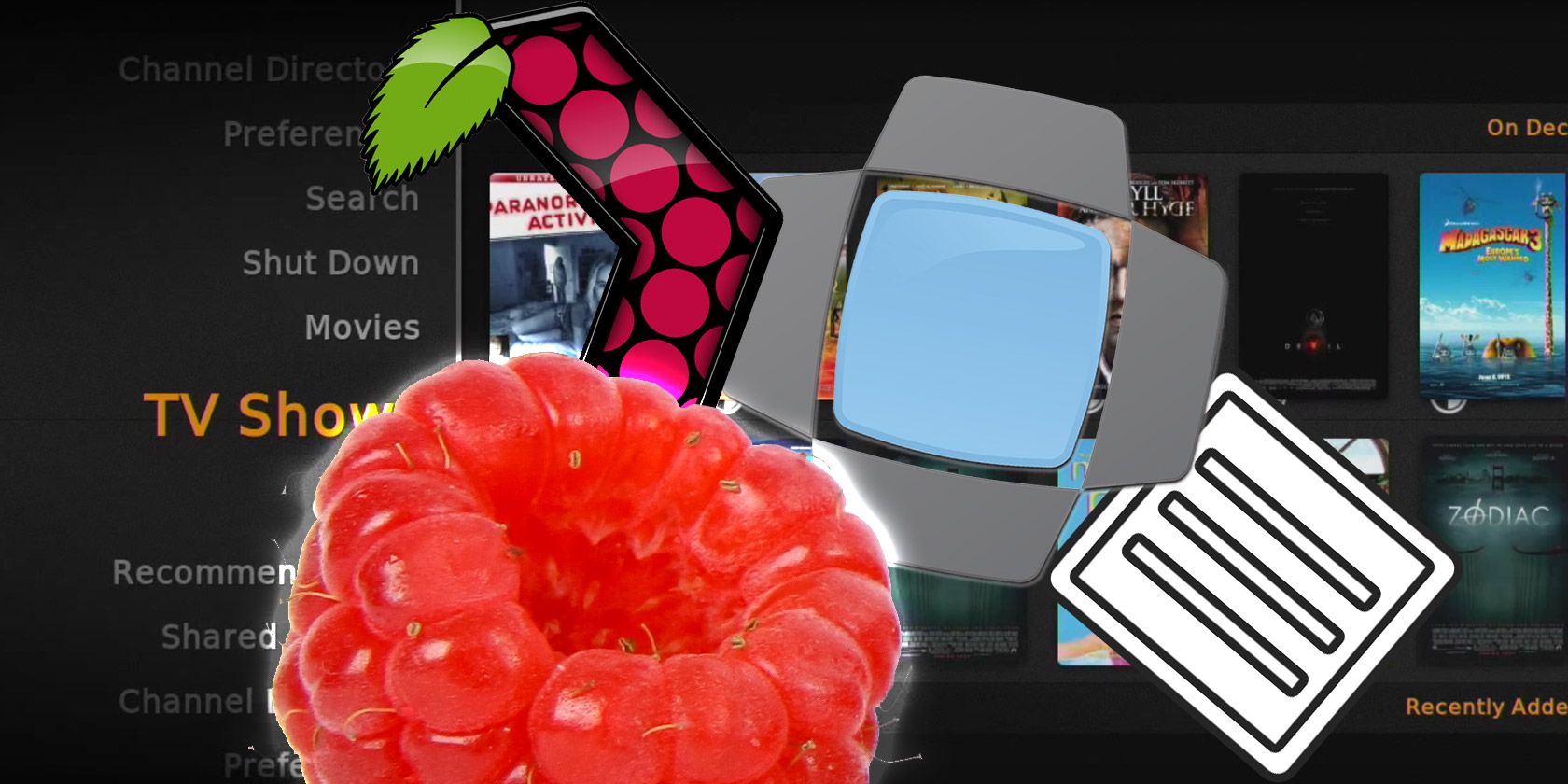
One of the most popular uses for the low-cost Raspberry Pi computer is as a media center. Indeed, it doesn’t matter whether you’re using a Model A, a Raspberry Pi Zero, or a Raspberry Pi 4.
While the later model will naturally offer superior performance, all models can deliver a compact, affordable, low-power, media center solution.
Several Raspberry Pi media server options are on offer. We’re going to walk you through them below, looking at the features, advantages, and disadvantages of each.
Why Use a Media Server Distro for Raspberry Pi?
Various media server solutions are available for Raspberry Pi. These range from video only servers to audio-only solutions, with most handling all types of media.
We’ve rounded up the best media server solutions for Raspberry Pi:
- ReadyMedia
- OpenElec (Kodi)
- Mopidy
- OpenMediaVault
- Plex Media Server
- Pi Music Box
- Emby
But which media center application should you install on your Raspberry Pi’s SD card?
1. ReadyMedia (MiniDLNA)
Formerly known as MiniDLNA, ReadyMedia requires installing on a standard Raspberry Pi operating system, such as Raspbian Buster. Start by mounting the disk drive(s) with the media data on, and then use the standard installation command:
sudo apt install minidlna
Unlike the other examples here, some manual configuration is necessary, as described in this video.
Once installed, this simple tool is compatible with DLNA/UPnP-AV, which means that any DLNA-compatible device on the same network should be able to detect your Pi and play media from it.
Fast, lightweight, and easily configurable, ReadyMedia is the option to choose if you just want to stream your media and have no interest in indexing it.
2. Kodi Media Streaming With OpenElec
Perhaps the most recognized name in this list, Kodi is available for the Raspberry Pi.
The most popular option is to write a full Kodi distro to your Raspberry Pi. Of these, OpenElec and OSMC and LibreElec. You may already know that OpenElec is available on NOOBs for easy installation.
However, you can also do this manually, writing a full Kodi-based distro to an existing Raspbian installation using:
sudo apt install kodi
But wait a minute. Aren’t the Kodi-based media servers in fact media centers? Well, they’re both, which is how they come to be in this list.
While you might use these distros (or manually install Kodi) as a media center/HTPC solution on a Raspberry Pi, the provision of DLNA/UPnP means that Kodi (and its forks) can be used as a media server.
If you’re already using a Kodi-based distro, then you don’t need a media server as you already have one. Simply open Settings > Services > UPnP and enable Share video and music libraries through UPnP. You can then stream content from your Kodi-based system.
Check our Kodi distros comparison guide for Raspberry Pi to decide which option to install.
3. Mopidy
Looking for an audio-only media server solution for Raspberry Pi?
With support for custom extensions and Python, JSON-RPC, and JavaScript APIs, Mopidy is more than just a music server. Whether playing tracks from a disk-based library or streaming from Spotify, SoundCloud or Google Play Music, it could be the most powerful Raspberry Pi music server available.
In the video above, Mopidy is installed on a Raspberry Pi embedded in a retro cassette player. With the buttons and volume hooked up to the Pi’s GPIO, audio playback is via a custom Mopidy extension.
NFC tags in the cassettes are used to prompt playback of specific Spotify playlists. This is just one way that Mopidy’s extension support can enhance your audio enjoyment. Learn more at www.mopidy.com.
Download: Mopidy
4. Build a Raspberry Pi Streaming Server With OpenMediaVault
Admittedly closer to a NAS than a media server, OpenMediaVault is the smart choice for Pi owners wishing to access their media files from any device on the same network.
Setup is straightforward, but lengthy. You may run into initial problems mounting any hard disk drives that you have connected to your Pi. This should be quickly overcome, however, enabling you to configure the system correctly.
Among the features with OMV are support for a UPS (uninterruptible power supply) and stats to assist in system monitoring. There is also EXT3/EXT4/XFS/JFS filesystem support and RAID can be set up for HDD mirroring.
SSH, FTP, TFTP, SMB and RSync are all supported for direct connection to your OMV device. You’ll typically access it via your web browser, however, by opening the IP address.
Various plugins are also available for OMV, such as a Bittorrent client.
Download: OpenMediaVault
5. Plex Media Server
If you prefer to simply stream from a desktop or dedicated media server to your Raspberry Pi, seek out Plex. A popular name in home media streaming, Plex can be used to stream content to all manner of devices.
Thanks to Plex’s popularity, you’ll be able to enjoy media streamed via Plex on a wide selection of devices. Mobile apps are available for Android and iOS. Meanwhile, media streamers such as Apple TV, Amazon Fire TV and many Smart TVs also have Plex clients.
You’ll even find clients for Xbox One and PlayStation 4, as well as Windows, macOS, and Kodi.
Note that Plex demands that your files are named in a specific format. This enables the software to pull the appropriate metadata from the web. Doing so gives you details about the media files in your library, e.g. album or DVD covers, track listings, etc.
This support page from the Plex website explains file organization and naming.
As things stand, Plex should be your first choice of media server. Use the Plex Media Server build for Raspberry Pi for the best results.
6. Pi MusicBox
Described as the Raspberry Pi’s “Swiss Army Knife of streaming music” Pi MusicBox streams cloud audio to a connected speaker. This might be from Spotify or other online services, or local or networked music from your NAS. There is also support for TuneIn and other web radio services, and podcasts from iTunes.
Pi MusicBox has USB audio support, as well as wireless connectivity with Spotify Connect, AirTunes/AirPlay, and DLNA streaming. This means that music served through your Raspberry Pi can be played back on any mobile, tablet, or Smart TV.
Pi MusicBox is based on Mopidy (above) so if you’re looking for a preconfigured Mopidy solution, try this. Learn more about the software at www.pimusicbox.com.
Download: Pi MusicBox
7. Set Up the Emby Media Server on Raspberry Pi
Finally, Emby, a media server solution with support for photos, videos, and music. Apps stream your data to Android, iPhone, iPad, and Windows tablets, along with Android TV, Amazon Fire, Chromecast, Roku, Xbox One, and more.
Parental controls can be set up with Emby, making this the perfect family-based home media server for Raspberry Pi. Emby fulfills the multiple roles of Raspberry Pi photo server, video server, and audio server.
There’s also DLNA support to simplify the streaming of content to and from your server.
Several options are available to install Emby. The simplest solution is to use the DietPi low-footprint Raspberry Pi distribution. With this installed, you can simply select the Software Optimized menu option then Emby Server.
Learn more about Emby at emby.media.
Build a Media Server With Raspberry Pi
We’ve presented you with seven options for setting up your Raspberry Pi as a media server, capable of delivering movies, photos, and music to devices around your home at the touch of a button.
Set up for each solution is fast. You should have a Raspberry Pi media server up and running in minutes, ready to stream files across your home with ease. It’s just one of the great uses for a Raspberry Pi.
For other cool ideas, check our list of the best Raspberry Pi projects.
Read the full article: 7 Ways to Set Up Your Raspberry Pi as a Media Server
from MakeUseOf https://ift.tt/2DgyF86
via IFTTT
No comments:
Post a Comment