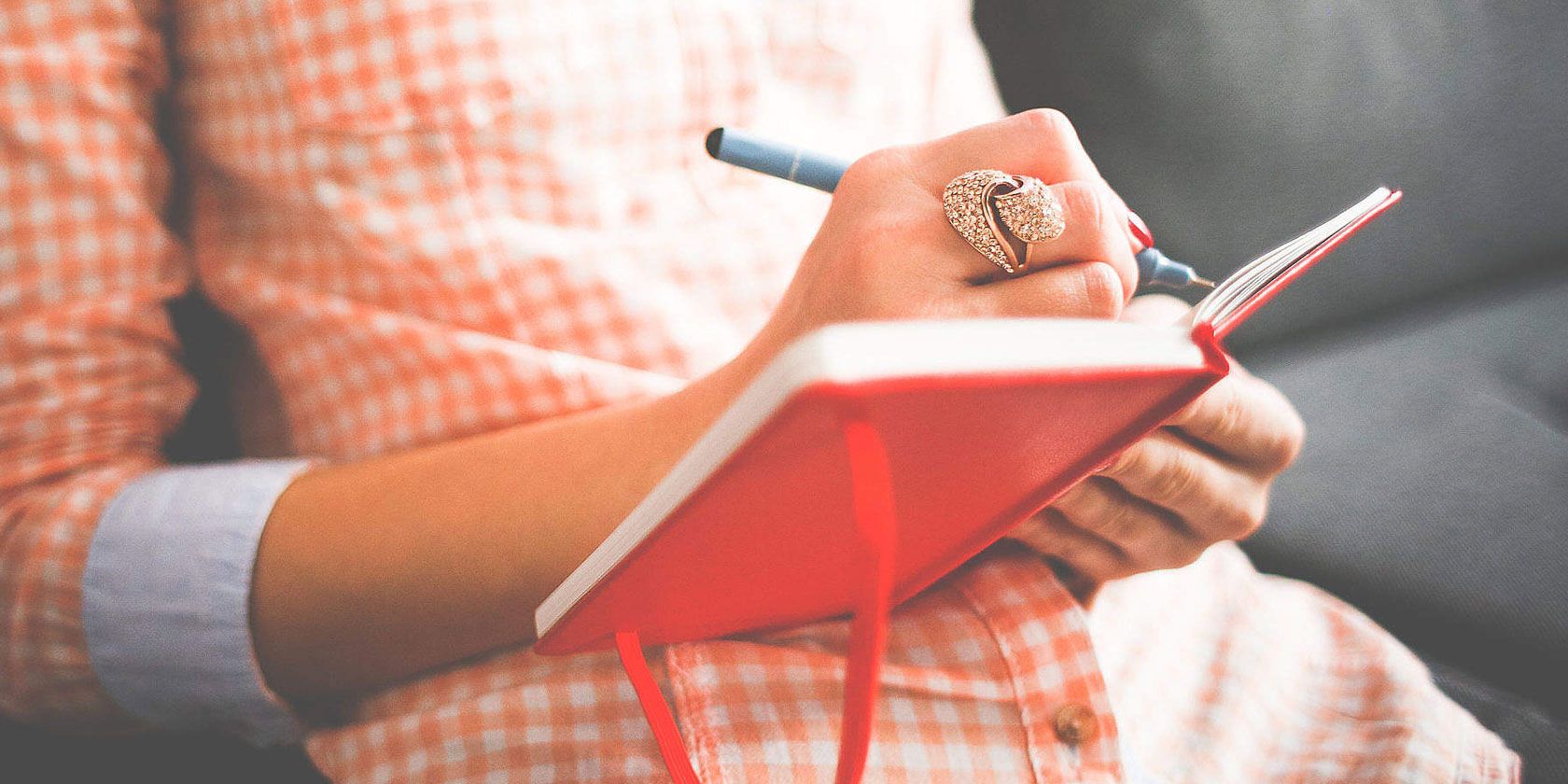
Bullet journaling is a great way to stay organized and also express your creativity. But it doesn’t have to be done only on paper.
There are a variety of apps you can use on a tablet to create beautiful, artistic digital spreads that look great and keep you on top of your tasks.
1. MetaMoji (Android, iOS, Windows)
MetaMoji is available for a variety of platforms and is great for taking handwritten notes on a digital device, especially if you have a tablet and pen. It allows you to annotate PDFs or to create your own files from scratch. So you can either use the app to do your bullet journaling using an existing PDF template, or you can create your own spreads digitally.
The app will be of great interest to bullet journalers who love to hand letter their spreads, as it supports a big range of pen styles and colors, including calligraphy pen options. If you’re not confident with your lettering yet, there’s also a great letter conversion tool.
This creates a text box where you can quickly write with your pen, then it will be converted to a neat font. Or if you prefer, you can enter text using the keyboard as usual.
Download: MetaMoji for Android | iOS | Windows (Free, subscription available)
2. Squid (Android)
This Android-only app is ideal for students who want to use their bullet journal to take notes in class. You can start off with any paper size you want, and also choose from paper that is blank, lined at various widths, or has various sizes of grids. The dot grids are useful for bullet journalers, letting you center your headings and make sure your doodles and notes are neat.
You can write or draw on the app with a tablet and pen, or you can use your finger if you prefer. The drawing options are more limited than other apps so it’s not so good for elaborate doodles or lettering. But you can easily copy in PNG files from other drawing programs, so you can doodle elsewhere and use Squid for organization and planning.
You can also type directly onto the spreads if you want fast and legible writing. For example, for task lists.
A useful feature of Squid is the ability to create multiple separate notebooks. This means you can have a separate section for each of your classes. This helps you keep all your notes organized. And if you ever want to share your notes with others, such as for a group project, you can export your notes as PDF files or as a slide presentation.
Download: Squid for Android (Free, subscription available)
3. INKredible (Android, iOS)
Handwriting enthusiasts who are looking to replicate the note-taking experience on a screen should try INKredible. If you’re a bullet journaler and you want to use your journal for longform writing but you don’t want to carry your notebook around with you, this is a great solution.
In the free version of the app, you get a regular pen nib option and a fountain pen option which produces beautiful and elegant handwriting. You can choose from different color inks and thicknesses, plus an outline option and also a wetness slider to control how “inky” the writing appears on the screen.
The fountain pen will be enough to keep many users happy, but if you want more options you can purchase the extra calligraphy pen, wet brush, and ballpoint pen options.
The paper backgrounds available in the free version include blank, lined, grid, letter, and margin. You’ll have to pay for options like dot grid paper which bullet journalers prefer, but the add-ons are inexpensive.
One of the most useful features is the auto line advance, in which the app detects when you are approaching the end of the current line and automatically moves your writing down to the next line for you.
Of course, you can doodle as well as write, but this isn’t an art app. Instead, the app is more suited to users who want to take beautiful notes that preserve that handwritten look.
Download: INKredible for Android | iOS (Free, in-app purchases available)
4. GoodNotes (iOS)
iPad users who want to bullet journal and don’t mind paying for quality software will enjoy GoodNotes, which can create spreads from scratch or annotate PDF templates.
You can create notebooks with digital covers so you can see each one at a glance, either using a pre-created cover or making your own. Then you can import images of PDFs, or make your own spreads using templates including paper backgrounds, legal pad paper, dark paper, or checklists.
A downside of the app is that the drawing features don’t respond to pen pressure. You can draw and color basic doodles, but if you want to create more elaborate or sophisticated illustrations then you’ll need a separate art app.
However, GoodNotes makes up for this shortcoming with its Evernote-like ability to search through your notes. Even handwritten notes are searchable, so if you have many pages and you’re looking for a piece of information, you can find it quickly.
Download: GoodNotes for iOS ($7.99)
5. Procreate (iOS)
A popular app for illustration lovers to use in combination with GoodNotes is Procreate. Procreate is a must-have app for artistic iPad users, and it can be great for bullet journaling too.
If you love to sit down with a blank page and create your spreads from scratch, you can have the same experience on your iPad using Procreate. There are many handy features like an auto-straightening line feature to keep everything neat and in place, and a grid background to help you plan your layouts. The copy and paste make it easy to create repetitive spreads like calendars or weekly layouts.
And there are all the many brush options you can install in Procreate, and the ability to erase and chose your brush color and thickness. This makes this app the closest experience to creating a spread on a real notebook.
If you want more organization options, you can do your illustrations in Procreate and then export them to your Camera Roll for use in another of the listed apps here.
Download: Procreate for iOS ($9.99)
6. Notability (iOS)
Another option for iOS users who want both doodle-ability and organization features is Notability. It is designed to organize multiple notebooks so it’s useful if you want to keep a personal bullet journal and also keep class or work notes all organized in the same place.
You can choose from a variety of paper types, including plain, lined, and grid. And you can write in all sorts of colors and styles, plus use highlighting. Also, you can bring up two notebooks next to each other for transferring or comparing information between them.
The app does have the option to convert handwritten notes into text and to search through your notes for a word or phrase. Another nice feature is the ability to import a variety of file types, including GIFs and PPTs, and the ability to back up and export your notes through email, Dropbox, and more.
Download: Notability for iOS ($11.99)
Go Digital With Your Bullet Journal Using Apps
If you’re a keen bullet journaler and you’re looking for a way to journal on the go, these apps can help you create beautiful artistic bullet journal spreads. And to make your digital journaling even more efficient, you can make your own bullet journal templates.
Read the full article: Create Beautiful Digital Bullet Journal Spreads With These 6 Note-Taking Apps
from MakeUseOf https://ift.tt/2KW5KcJ
via IFTTT
No comments:
Post a Comment