
Writing down passwords on a slip of paper or in a text file is not a secure way to store them and never will be. You need a sturdy password management app for the job. For now, let’s focus on the best password manager for Mac users.
Thankfully, all the five options on our list have a suitable iOS counterpart, so you can easily access your passwords on the go.
1. iCloud Keychain
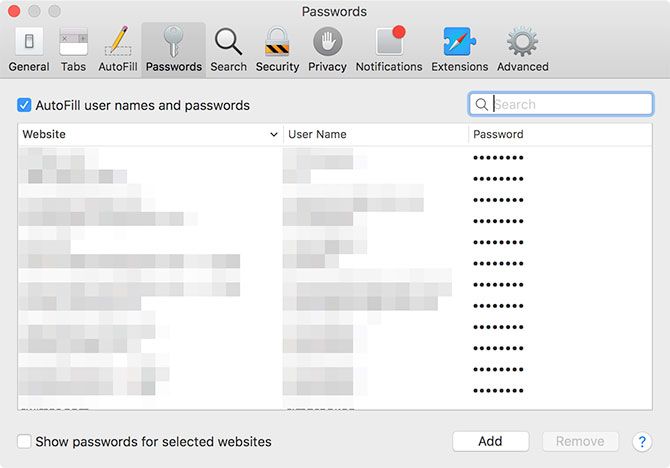
Keychain Access is Apple’s free password management app built into macOS. It’s best used in combination with iCloud sync, which you can set up under System Preferences > iCloud.
This setup (iCloud Keychain) lets you store website logins, Wi-Fi passwords, credit card information, and so on. Your data stays accessible across all your Apple devices. iCloud Keychain integrates with Safari and ensures that filling of usernames, passwords, and other data is smooth and automatic.
If you haven’t used a password manager before or if you have only Apple devices, iCloud Keychain is the simplest and most obvious solution to choose. If you decide to go with it, our iCloud Keychain guide will come in handy.
iCloud Keychain feels restrictive if you switch between Windows and Mac, or if you don’t use Safari. And in that case, you might want to pick one of the full-featured options we’ll cover next.
2. Dashlane
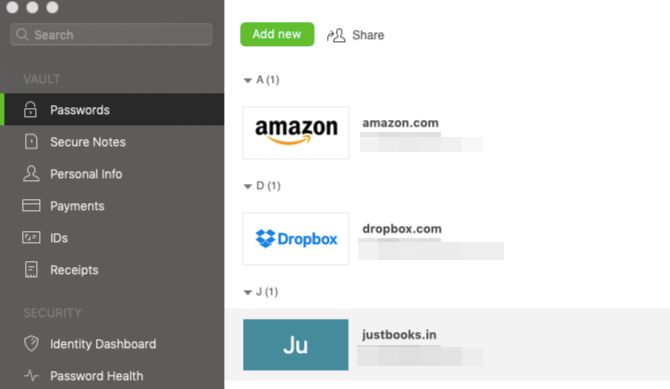
Dashlane, with its attractive free tier, proves perfect for many users. The basic plan supports 50 passwords, one device, and password sharing for up to five accounts.
The app has a unique free feature called Password Changer. This lets you update old passwords on many of your favorite websites automatically. With a premium subscription to Dashlane, you get unlimited passwords, secure storage for files, and even a VPN option. What’s more, you can then use Dashlane on any number of devices.
If you’re okay with recurring payments, you might also want to consider 1Password, the next option on our list. It’s cheaper than Dashlane for a comparable set of features.
Download: Dashlane (Free, subscription available)
3. 1Password
Let’s get an important point out of the way first: 1Password comes with subscription pricing. If you don’t want recurring expenses no matter how good the app is, you can move on to the next option on our list.
Polarizing pricing models aside, 1Password is the best there is. Name the feature you want in your password management app and 1Password probably has it. It’s versatile enough to be perfect for individuals, families, and businesses alike.
Here are a few of 1Password’s features that might interest you:
- Unlimited passwords and devices
- Multiple password vaults
- Automatic detection of weak and duplicate passwords
- Security alerts in the event of data breaches on sites you use
- A dedicated mode to protect device data when you travel
- Password sharing (only if you sign up for the 1Password Families plan)
You can try 1Password for free for 30 days, and there’s no reason not to! It’s available on macOS, Windows, Linux, iOS, Android, and Chrome OS. If you insist on going the free route, we have a few free 1Password alternatives for you.
Download: 1Password (Free trial, subscription required)
4. Secrets
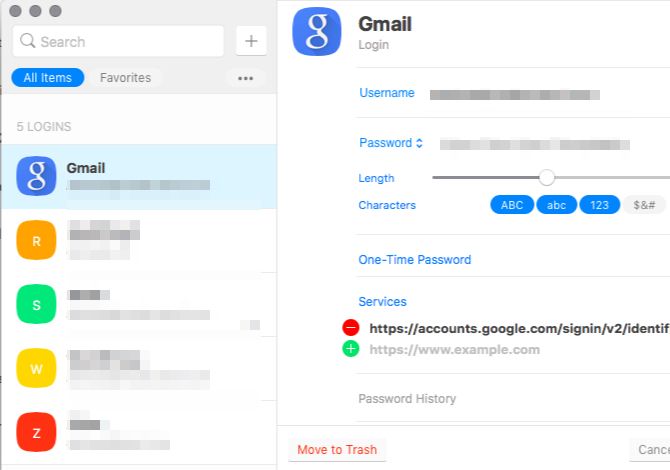
Secrets is the 1Password alternative to spring for if you hate app subscriptions. You can import passwords into Secrets from 1Password and similar apps or from a CSV file.
You’ll love that you can generate one-time passwords for services with two-factor authentication enabled from the Secrets app itself.

Like Dashlane and 1Password, Secrets has:
- An audit feature for weak/expired passwords
- An alerts feature to highlight vulnerable passwords after a data breach
The free version of Secrets is a disappointment, because it limits you to just 10 items. But that’s more than enough to give you a feel for the app and help you decide whether it’s worth the $20 upgrade for unlimited items. (The companion app upgrade on iOS will cost you another $10.)
Overall, Secrets is clean, polished, and a pleasure to use.
Download: Secrets (Free, premium version available)
5. KeePassXC

If you want an open source cross-platform password manager or just want to ensure that your data gets stored locally, KeePassXC might work for you. It stores your passwords and other sensitive information in an encrypted database file on your Mac.
The app’s interface looks a little dated. But if you can look past that, you’ll find that KeePassXC is a nice and efficient solution for managing your passwords on macOS. It has dedicated extensions for Google Chrome, Firefox, Vivaldi, and Chromium. It doesn’t have an extension for Opera, but it’s easy to get one since you can install Chrome extensions in Opera.
To access your KeePassXC passwords on your iOS devices as well, take a look at MiniKeePass, which is one of our favorite iPhone password managers.
MiniKeePass app supports the KDBX file format, which is the database format your KeePassXC passwords get saved in. If you move the database file to the cloud, you can keep your passwords in sync across your macOS and iOS devices.
Download: KeePassXC (Free)
Want More Choices?
While we have narrowed down our main list to five of the best Mac password manager apps, quite a few other good ones are available online. Of course, which of them appeal to you depends on what you’re looking for. Take a look at these choices too:
- LastPass: A popular option, despite having lost some of its previous charm after a few data breaches
- Enpass: Unlimited items for free, with a portable version available
- Sticky Password: Free plan available; premium plan supports Wi-Fi sync across devices on the same network
- RoboForm: A low-key, trusted solution that has been around forever
- Keeper: Best known for its Family bundle that makes digital data sharing easy
- Bitwarden: A KeePassXC alternative, if you’re looking for an open source app
The Best Password Manager for Your Mac Is…
…the one you get around to using.
You know how important it is to create a strong password that you won’t forget. But do you really want to take on the burden of generating and then remembering a long list of unique passwords? It’s best to outsource both tasks to a password manager app—that’s what they’re built for, after all!
Read the full article: The Best Password Manager for Your Mac Is…
from MakeUseOf https://ift.tt/2HHmq7o
via IFTTT
No comments:
Post a Comment