
In today’s world where selfies rule and videos are king among content, there’s no doubt killer visuals are important. But adding visual elements to your written content can feel like a major time-suck, especially when you don’t have any design skills to lean on.
Here are the best apps to create fast graphic designs.
1. Klex
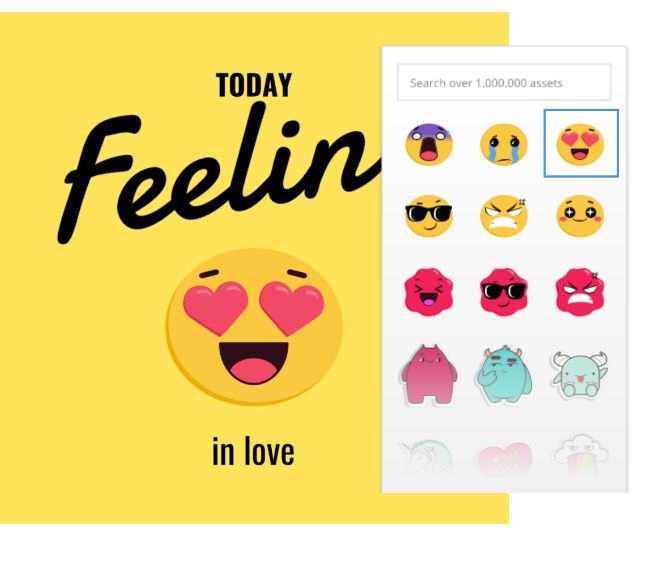
Want to create beautiful graphics at warp speed? Well, Klex has got you covered. This application is best used to customize visual assets with stock photos, vectors, and illustrations, and add in text, fonts, and backgrounds that meet your needs.
Add your own photography or use the stock photos they provide. What I like about Klex is this platform gives you some space to mess around with a whole host of effects. It’s also not hard to use.
Klex uses the same technology behind Gravit Designer, but the aim here is to give users something much easier to work with. The app includes templates for everything from properly sized social graphics to posters, cards, and blog graphics.
2. Pixlr

If you need to use photos in your social feed, your website, your articles, Pixlr allows you to play with a handful of effects, overlays, and borders, for free and on your device of choice.
Pixlr isn’t bloated with complicated features. It does what you expect a photo editor to do, fix red-eye, crop and resize your images.
I will say this—Pixlr is not the tool for experimenting with different effects or creating something that transcends the original image. I use it to resize photos without the messing with the aspect ratio or adding a bit more saturation to a photo. Nothing game-changing, but convenient nonetheless.
3. Canva

Canva is an all-in-one tool for novice creators. The web-based app comes with a template for everything from Facebook posts to wedding invites, resumes, and logos.
Where I think Canva really shines is in the realm of social media graphics. They have a ton of free templates you can customize with your own copy and images. Start with a template, then fill in the boxes to suit your needs.
While the tool is free to use, some templates, elements, and stock photos cost a dollar or two apiece. What’s nice about this pricing plan is, you can pay for “premium” graphics a la carte instead of committing to a monthly plan you don’t necessarily need.
4. Adobe Spark

Adobe Spark is a winning combination of simplicity and power. The app differs from other Adobe offerings like Photoshop and Illustrator in that there’s virtually no learning curve.
All you do is log in, and choose from a selection of Spark’s professional templates. They’ve got pre-sized social templates, posters, as well as web pages and video options. Once you select an option, you can customize by adding your own photos or one from Adobe’s royalty-free library.
Basic features are free, while the full lineup is available for $9.99 per month or as part of the $19.99/month Creative Cloud Subscription.
Adobe Spark brings something more to the table than some of the other items we’ve listed. With the video and web design tools, plus photo collages and social templates, non-designers finally have access to a creative suite that does more than add text to an image.
For a deeper dive, read our article on how to use Adobe Spark to create social media graphics.
5. Desygner
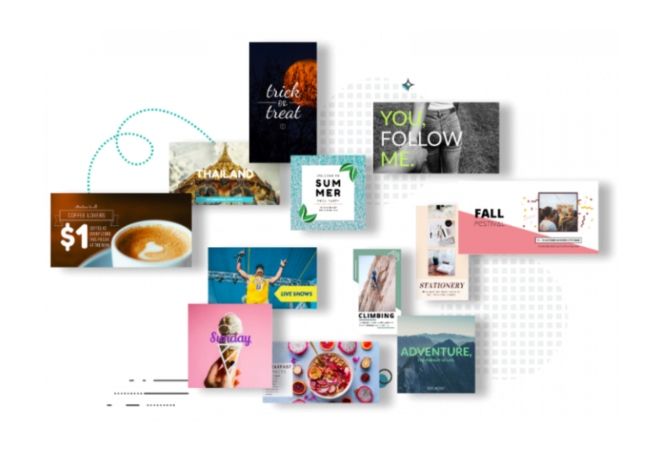
Desygner is one of the best web-based apps for graphic design. The process is much more smooth than you’ll find with some of the other apps, such as Pixlr, which can feel a little clunky at times.
Where Desygner shines is in its mobile functionality. It’s perfect for social media users designing on the go, as Desygner has virtually eliminated the frustrating dragging and pinching process you’ll find in other tools.
We like that there’s a web app and a mobile version, as this potentially can save you a lot of time if you’re sick of wasting time on graphics when that’s not your main job, or it feels like a chore.
But as far as features go, this app is similar to Canva, but not as robust. Meaning, you do miss out on some features, but you also get a simplified experience where you can rearrange items, add layers, text, and customize photos with ease.
Desygner is free but offers a $6.95 monthly plan for access to more templates and features.
6. Google Drawings
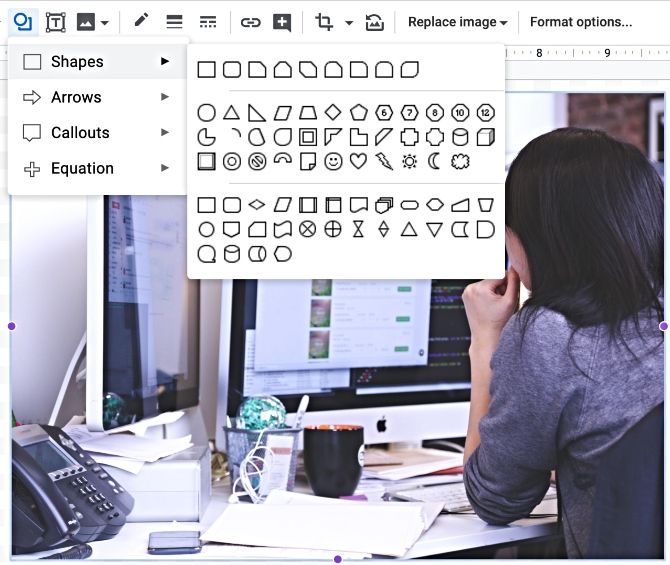
Want to create a customized PNG image with a transparent background? All you need to get started is a Google account, and who doesn’t have one of those?
Now, Drawings isn’t the most sophisticated tool; you’re essentially working in a Google Doc. However, it’s quite convenient. All you need to do to get started is install the extension. From there you can edit photos and create little graphics just as easily as a Google Doc.
Still, adding little labels or designs on top of a photo or plain backdrop can be a great way to incorporate humor or helpful instructions into your visuals. And once you get the hang of the “drawing” aspect, you’ll realize just how incredibly intuitive this tool is.
7. Snappa

Snappa is another “design made simple” solution for non-designers looking to bypass their artistic limitations.
Snappa’s free plan is somewhat limited. You’ll get five free downloads or shares per month, which should give you a feel for whether you’d like to pay the $10 a month for unlimited downloads.
Like Canva and Desygner, Snappa brings together royalty-free images, professional graphics, and a drag-and-drop design editor. We liked the simple interface and the intuitive feel of the platform, but the other apps might be a better buy.
8. Visme

Visme is an infographic maker that’s basically the Canva of the infographic scene.
Like Canva, you can essentially sit out the design part of the process and add in custom copy and change the font to put your own stamp on it.
Whether your goal is to create an eye-catching resume or break up that wall of text in your latest article, Visme is an excellent way to take the words you’ve already written and spit out something nice to look at.
9. Enlight

Enlight earns a top spot here, due to some unique features included in the mix. The app, available on mobile and web alike can turn your basic snaps into a real work of art. And it’s a whole lot easier than trying to figure out how Photoshop’s layers work.
While it won’t take long to put together something stunning, you might find yourself hooked on Enlight, as there’s just so much to play around with. Mix two or more photos together, reshape specific elements, add gradients, and new backgrounds. The point is, the possibilities are endless.
Put Your Design Skills to the Test
Now that you’ve got a whole list of tools to take for a spin, it’s time to start filling your feed with top-notch visuals.
Still, all the apps in the world won’t make up for real-deal design know-how. Here, we’ve rounded up a list of the best online design course bundles built to get you up to speed fast.
Read the full article: The 9 Best Apps to Create Fast Graphic Designs
from MakeUseOf https://ift.tt/2Jvlk0d
via IFTTT
No comments:
Post a Comment