Thanks to remakes and remasters of retro video games, pixel art has made a return to the spotlight. Although new video game graphics have reached a hyper-realistic level, it still can’t beat the charm of pixel art. Which is why game developers and artists alike turn to pixel art tools to create throwback video games and artwork.
Do you want to try your hand at creating pixel perfect artwork? Then these pixel art tools will help you get started.
1. GrafX2
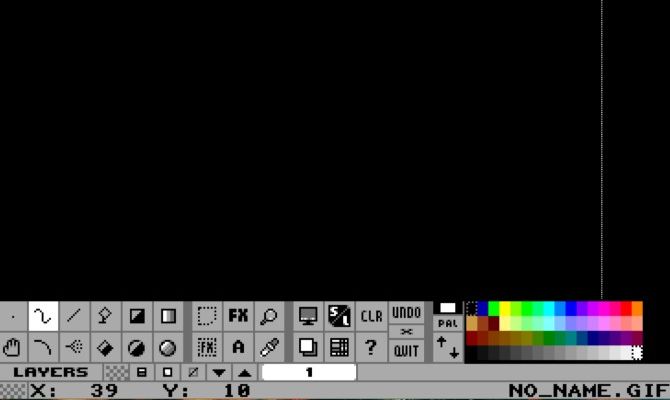
You can’t get any simpler than GrafX2. After the developer abandoned the code in 2001, not much has changed, which (rather ironically) makes it an even better tool for creating pixel art.
This 256-color bitmap program comes with the option to draw in 60 different resolutions. If you’re familiar with AmigaOS, you’ll find that it closely resembles Deluxe Paint and Brilliance.
Since GrafX2’s reboot in 2007, a few new features have been added. Basic shading tools, shape tools, grid settings, and animation options will definitely come in handy for game developers.
Download: GrafX2 (Free)
2. Pyxel Edit
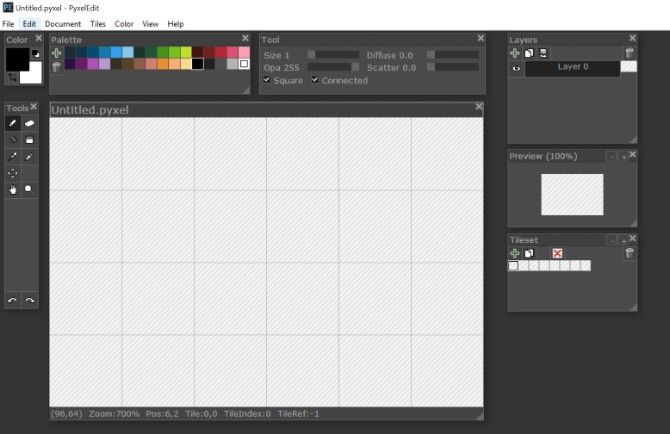
Pyxel Edit hasn’t been fully completed yet, but it still packs a ton of helpful features for pixel artists who prefer working with tiles. Its clean, Photoshop-inspired look makes it simple to learn and use.
When you draw inside of one tile, all other tiles change instantaneously. You can even flip or rotate a tile without changing its contents.
Download: Pyxel Edit (Free, $9 for the beta version)
3. Krita
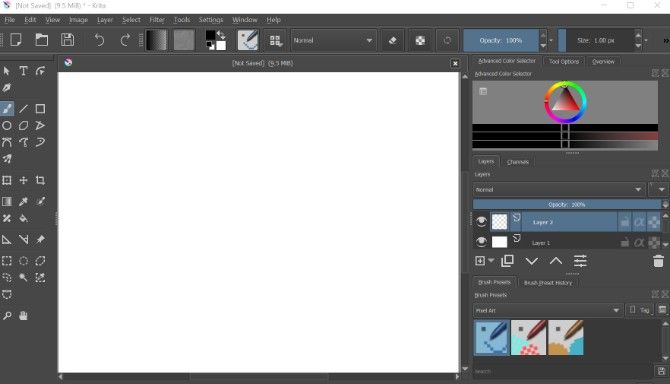
Krita comes equipped with mostly typical drawing tools. However, its small selection of pixel art tools lands Krita on this list.
Changing your brush setting to Pixel Art unveils three brushes made specifically for drawing with pixels. Some other exciting features include brush stabilization, layer management, mirroring, and more.
Download: Krita (Free)
4. Aseprite

Aseprite combines the old with the new in its quirky interface. It might not look it, but this tool is a powerful pixel art tool that comes highly recommended.
Aseprite comes with a toolbox of pixel art essentials that includes onion-skinning, shading mode, tile mode, and blend modes. And it even gives you the ability to create sprite sheets.
Download: Aseprite ($14.99, Free trial available)
5. GIMP
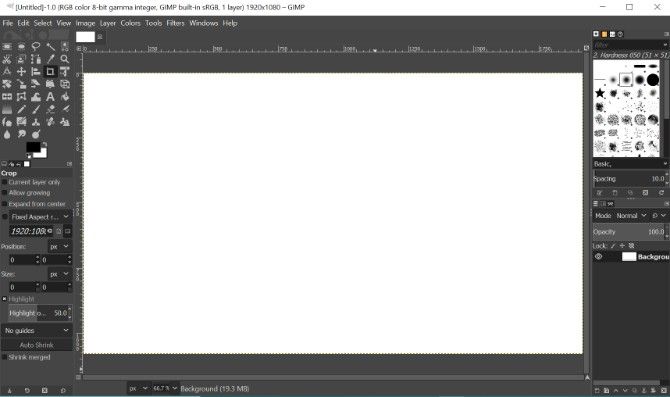
GIMP has become one of the most popular names in pixel art creation and photo editing for good reason. Although it might be difficult for first-time users, it’s still worth learning.
Before diving into GIMP, make sure to set it up correctly. Unlike some of the other programs listed here, GIMP isn’t focused solely on pixel art tools. Simple adjustments, like adding a grid, can make it ideal for pixel art. You can then take advantage of awesome features like the color indexing mode, the floating window mode, and the selection tool.
Download: GIMP (Free)
6. Piskel
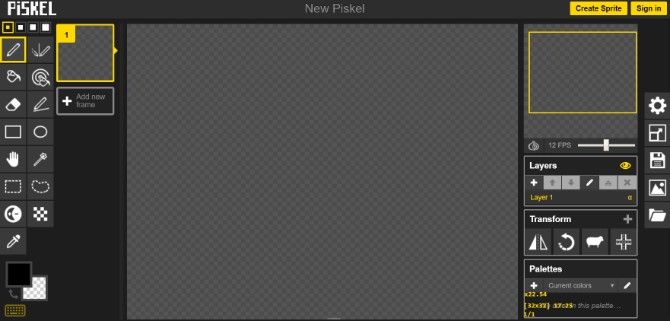
Piskel is a great tool to make 2D pixel sprites online for free. Its small pen size makes it ideal for sprite creation and animation, rather than designing entire landscapes.
Piskel streamlines the sprite animation process. Simply draw your sprite, and keep adding new frames until you complete the animation.
Website: Piskel (Free)
7. GraphicsGale
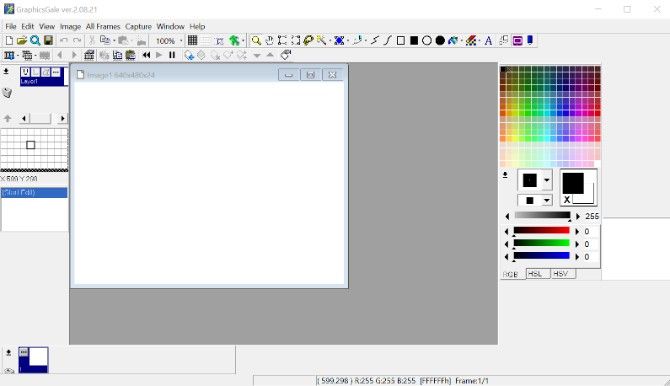
GraphicsGale offers several useful tools for pixel art, such as layer management, color palette adjustments, and even onion-skinning. Do you ever get frustrated at the fact that you can’t easily preview your animations? GraphicsGale lets you watch your animation in action during the editing process.
Download: GraphicsGale (Free)
8. Pixilart
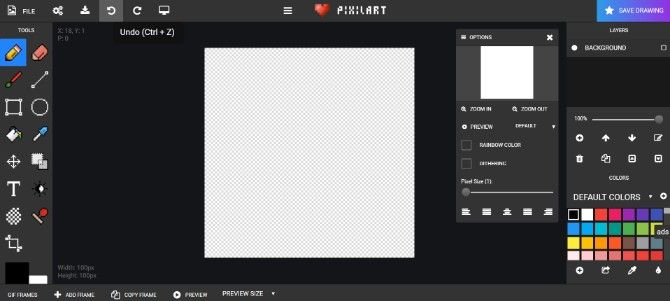
Fire up Pixilart from the comfort of your own web browser or mobile device. Some of its basic features include the line tool, a dithering tool, a pen tool, a brush tool and more. The menus to the right of the screen display color and layer management.
It may not have all the bells and whistles of some of these other programs, but it’s still a valid option. Plus, you get to share your designs with the Pixilart community.
Website: Pixilart (Free)
Download: Pixilart for Android | iOS (Free)
9. Photoshop
You know that Photoshop has some of the best photo editing capabilities, but did you know that you can also use it for pixel art? Like GIMP, creating pixel art on Photoshop just takes some time to set up.
Nothing can stand in the way of your art when you can manage several layers, palettes, and create custom brushes. Once you master these essential Photoshop productivity tips for pixel artists, you’ll find yourself working much more efficiently.
Download: Photoshop ($9.99/month, Free 7-day trial)
10. Pro Motion NG
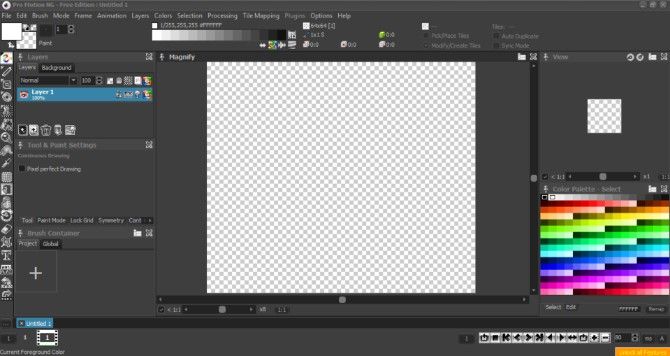
Whether you’re looking for a way to create animations or in-depth designs, Pro Motion NG can lead you in the right direction. It comes with everything you could ever ask for in a pixel art program: tile maps, onion skinning, pixel clean-up, layers, and more.
If its array of features isn’t enough to entice you, you should note that professional studios like UBISoft and Gameloft use Pro Motion NG for their games. Game developers who design mobile retro games for nostalgia junkies can truly get the most out of this program.
Download: Pro Motion NG (Free, $39 for the full version)
11. Slate

If you’re new to pixel art, start off with Slate. It doesn’t sell you short in terms of features, and it has a user-friendly interface that anyone can navigate. Once you get the hang of it, you can start creating tilesets and animations.
Using this straightforward program makes creating sprites and animations much easier. You can always expect bug fixes and new features from Slate as well; the developers constantly work to improve the software.
Download: Slate (Free)
Level Up Your Pixel Art
The influx of new retro-inspired games isn’t going to end any time soon, so that means it’s time to ride the wave and create some pixel art. With the right tools at your disposal, you’ll be able to create pixel perfect artwork without too much trouble.
And if you love creating pixel art, have you ever thought about learning how to draw by hand? If so, you should check out our list of websites that will teach you how to draw well.
Read the full article: The 11 Best Pixel Art Tools to Create Pixel Perfect Artwork
from MakeUseOf https://ift.tt/2C55W4I
via IFTTT
No comments:
Post a Comment