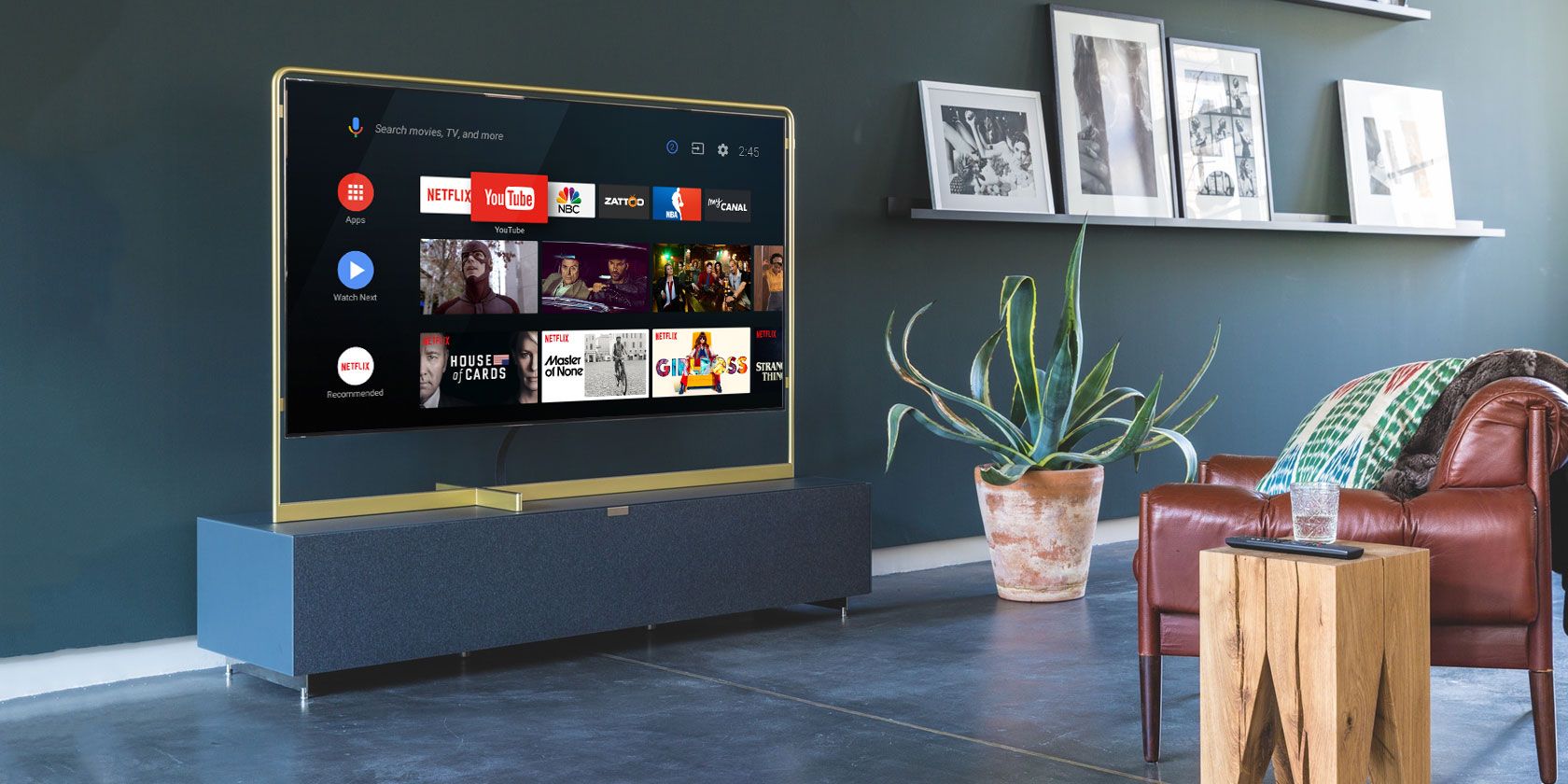
Although we firmly believe that Android TV is the best operating system for your smart TV or streaming box, it isn’t perfect.
One of its downsides is the reduced size of the Google Play Store. If you access the Play Store through your Android TV, you’ll find less apps that you will on your smartphone.
Thankfully, you can sideload Android apps onto the operating system. Here are some of the essential Android TV apps you should sideload today.
Android TV App Compatibility
Any Android app will run on the Android TV operating system. You might, however, find that navigation is tricky; the apps are not necessarily compatible with the input buttons on your TV remote.
For those hard-to-navigate apps, you have three options available to you:
- Use a gaming controller: Gaming controllers have more input buttons and are thus more likely to work.
- Use a smartphone app: Some Android TV devices—such as the Nvidia Shield—have a smartphone app that you can download and use.
- Use a keyboard and mouse: If your Android TV device has a USB port or supports Bluetooth, you can use a keyboard and mouse.
Some Android TV devices ship with their own gaming remote. Xbox and PlayStation controllers may also work.
1. Google Chrome
How to Install Chrome on #Android TV https://t.co/YI8p7qygRc
— MakeUseOf (@MakeUseOf) December 23, 2017
Chrome doesn’t come preinstalled as a native app on Android TV devices; there is no browser on the operating system.
A couple of browsers are available through the Android TV Play Store, but if you’re already a Chrome user, it makes sense to sideload its APK. Depending on your Android TV device, you may also be able to install it from the Play Store on a desktop computer.
You can import all the usual stuff into Chrome on Android TV, including your bookmarks and browsing history.
Unfortunately, Google Chrome is one of the apps that you’ll struggle to operate without one of the previously-discussed alternative navigation systems.
Download: Chrome (Free)
2. Aptoide
Aptoide is one of the best Google Play alternatives. There are some significant differences between Google Play and Aptoide. For example, each user hosts their own store on Aptoide, and the Aptoide app is open source.
One of the other best Android app stores—F-Droid—is a fork of Aptoide.
There are many different versions of the Aptoide app, so make sure you grab the Android TV APK when you are downloading it from the company’s website.
Download: Aptoide (Free)
3. Minecraft
Minecraft is available for Android in the smartphone version of the Google Play Store, but you won’t find it on the Android TV version. If you try to install it from a desktop browser, you will see that your Android TV device is grayed out.
However, fans of the game will be thankful to learn that the smartphone version of the Minecraft transitions seamlessly to Android TV.
If you want to play Minecraft on Android TV, you just need to grab the APK file directly from the game’s website. Remember, you need a license to play.
Download: Minecraft (Free)
4. Hearthstone
Another Android game that’s worth sideloading is Hearthstone. Hearthstone is a fantasy card collecting game. The game offers both online head-to-heads battles and single-player missions.
Anyone who is familiar with the World of Warcraft universe will love it; Hearthstone includes characters from the Lich King, Illidan, Thrall, and more.
If you enjoy playing card games, you should also check out our article on collectible card games for iOS.
Download: Hearthstone (Free)
5. TubeMate
You won’t find any apps to download YouTube videos in the Google Play Store, so you’re forced to use sideloaded alternatives instead.
If you want to save YouTube videos onto Android TV, we recommend checking out TubeMate. It can download from all the major sites, including Vimeo and DailyMotion.
Remember, don’t download someone else’s video and claim credit for it as your own. It could potentially land you in trouble with the authorities.
Download: TubeMate (Free)
6. APK Mirror

APK Mirror is one of the best places to find an app’s APK file. The site often has the file available soon after the app goes live in the Google Play Store.
Unlike some other APK sites, which have been known to insert malware and other unwanted code into their APKs, APK Mirror has developed a reputation for trustworthiness and integrity.
There is no official APK Mirror Android app. This unofficial version was created by Vojtech Horanek of XDA Labs.
Download: APK Mirror (Free)
7. Amazon Appstore
Our final recommendation, the Amazon Appstore, is another alternative marketplace for apps.
You don’t need an Amazon device—such as a Kindle, Fire TV Stick, or Fire Tablet—to access Amazon’s store; just sideload the APK.
The Amazon Appstore has some benefits over the Google Play Store and Aptoide. Most notably, Amazon gives away lots of free content. It’s often content you need to pay for in rival stores.
At the time of writing, there is more than $20,000 of free apps and DLC to get stuck into.
Download: Amazon Appstore (Free)
Where to Find APKs for Android TV
There are a few different places to find APK files. Some of the best sites for downloading APK files include the aforementioned APK Mirror, AppBrain, and APKPure.
You can download the files onto your desktop using any browser in the Android TV Play Store. Run them using an Android file explorer app. Again, you can find one in Google Play.
Remember, you also need to know how to access sideloaded apps on Android TV. They do not show up in your regular list of apps, but there are some slick workarounds.
More Android TV Apps Worth Installing
The apps we’ve looked at in this article are all worth installing. But don’t let us put you off exploring further; there are lots of great apps in the Android TV Play Store as well.
If you would like to learn more, check out our articles on the essential Android TV apps and the best Android TV games.
Read the full article: 7 Essential Android TV Apps Only Available via Sideloading
from MakeUseOf https://ift.tt/2GLOm9N
via IFTTT
No comments:
Post a Comment