
Believe it or not, Apple hardware is popular with many Linux users. Even longterm Mac users sometimes feel like a change, and while Windows 10 is an option, Linux can also freshen up your workstation.
But with so many different versions of Linux available, it can be difficult to know where to start. The answer will depend on your level of skill, what you value from an OS, and what you’re going to be using your computer for.
So here are some different distributions for the Linux-curious Mac user.
1. Ubuntu
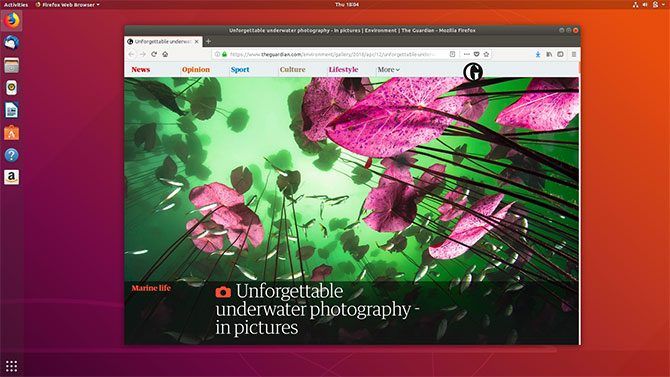
You might call it boring, but Ubuntu is easily the most accessible flavor of Linux out there. The other reason I’m recommending it above all else is that it’s one of the most well-supported versions of Linux in terms of driver support.
For Apple users, that means all of their hardware (including the frequently problematic wireless adapter) should work right out of the box. There’s no need to dig out an Ethernet adapter and hunt across the web for a Wi-Fi driver that works.
Ubuntu is also well-catered for in terms of software support, with a rich repository of software built right into the base install. The OS feels like it was built with the intent of breaking down many of the barriers that make the OS prohibitive to many, and just like macOS there’s a ton of great software included to get you started.
Also consider Ubuntu GNOME if you like the look of the GNOME desktop environmental and aren’t too fussed about the latest and greatest release. The official GNOME release of Ubuntu is currently around a year out of date, but it looks and feels more like the macOS interface Mac owners are used to.
Download: Ubuntu
2. elementary OS
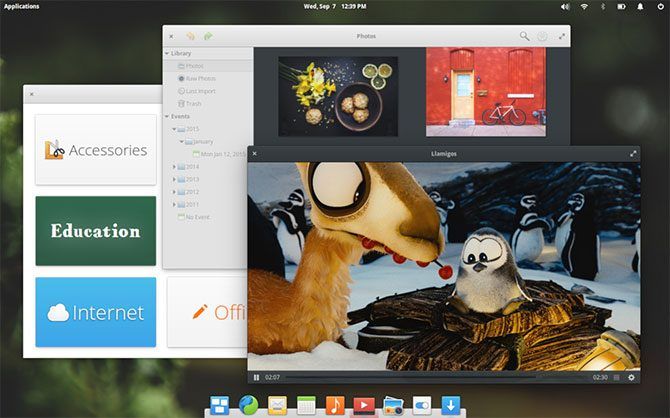
If you’re considering trying out Linux on your MacBook and value desktop aesthetics above all else, elementary OS might be just the ticket. macOS users will immediately feel right at home since the desktop environment shares a lot in common with Apple’s own operating system.
At the bottom of the screen you’ll find a dock, not dissimilar to the one found in macOS. At the top of the screen is elementary’s menu bar, and there’s a Spotlight-like search interface for launching apps, accessing settings, and running commands from a text prompt.
AppCenter is the elementary OS equivalent of the Mac App Store (though many other distributions feature a similar system), with built in support for pay-what-you-want software contributions to support developers. The team behind the OS even encourage a contribution upon downloading.
Even the system icons have that bright, colorful Apple glow. Software support is also great, with anything built for Ubuntu 16.04 LTS capable of working with elementary OS 0.4 “Loki.” Retina display support is good, though your wireless adapter and MacBook webcam may require a bit of driver hunting.
Download: elementary OS
3. Manjaro
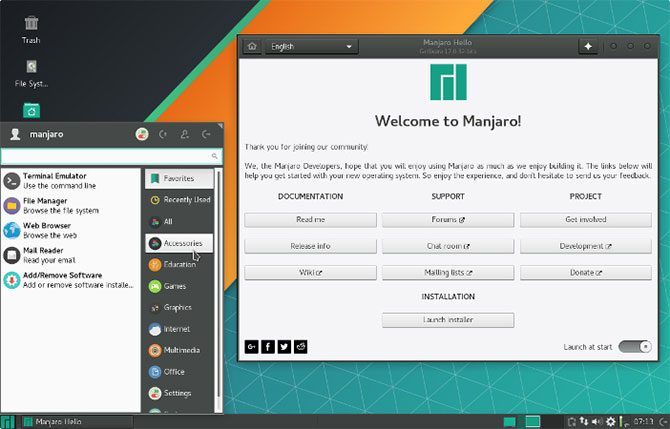
Arch Linux is known among Linux enthusiasts for its speed and performance, but its primary audience are the more experienced users out there. Based on Arch, Manjaro attempts to provide the many benefits that have earned Arch its reputation in a user-friendly package.
It does this by building upon the powerful Arch Linux core, with access to the Arch User Repository, and the same rolling release development model. But Majaro holds your hand as much as possible, including a vastly simplified installation process and pre-installed codecs for easy playback of media.
Among the standout features is the ability to detect your computer’s hardware, with automatic installation (where supported) of software and drivers for your particular system. This is particularly useful to Mac users, where support for drivers can be hard to come by. There’s also access to Manjaro-specific software repositories to ensure that software is stable and tested before you install it.
There are four official flavors of Manjaro using three separate desktop environments: Xfce (for older machines), KDE, GNOME, and an architect version for custom setups. You can also download Community Editions, including one that uses Chrome-like window manager Budgie. There’s a thriving user support forum in case you get stuck, and the emphasis on user friendliness is truly refreshing.
Download: Manjaro
4. Lubuntu
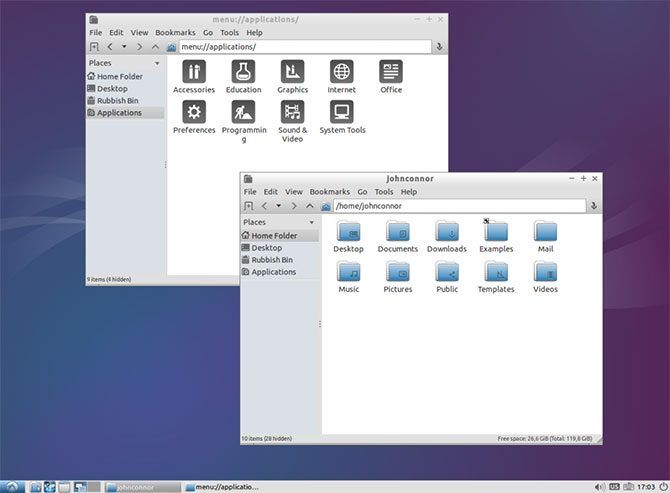
Got a crusty old MacBook? Maybe Apple has discontinued support for your machine, and you’re not too thrilled about it. Is your Mac even crustier than that? Those of you still rocking PowerPC hardware can inject new life with the right distribution.
Lubuntu is a solid choice. It’s an unashamedly lightweight version of Ubuntu that uses the minimal LXDE desktop environment. In place of the usual Ubuntu fare are a suit of similarly lightweight applications with very low hardware requirements.
On top of this, it’s frequently updated with 32-bit and 64-bit version available for most PCs built in the last 15 years. There are also PowerPC LTS (longterm support) builds for older Mac models, and a Raspberry Pi optimized version too.
If you want to turn your ageing old Mac into something useful like a word processor, file server, or simple web browser for office use, give Lubuntu a whirl. Compatibility with Ubuntu software and hardware optimizations make it a great choice for newbies too.
If you’re rocking an old PowerPC Mac and are looking for something else, check out the Linux on PowerPC Mac Facebook group.
Download: Lubuntu
5. Ubuntu Studio
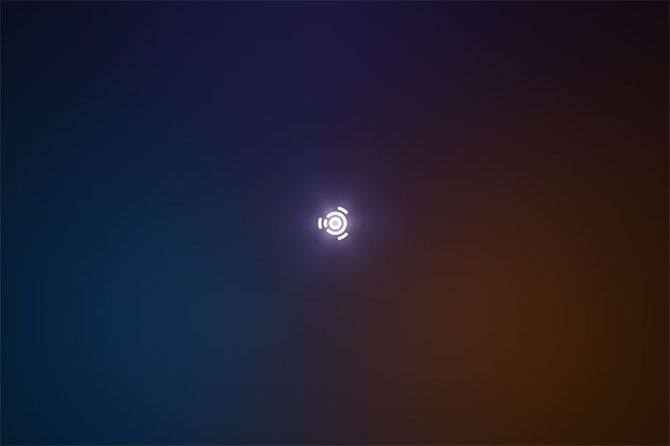
If you’re using your Mac primarily for creative endeavours, it makes sense to opt for a creative Linux distribution. Ubuntu Studio is focused on creating art, whether it’s music and audio, graphic design and photography, videography, or publishing. Yes, it’s another flavor of Ubuntu, but one that includes a ton of tools to get you started quickly.
While you could track down and install all of these tools on virtually any version of Linux, Ubuntu Studio includes them out of the box. For audio work there’s the excellent Audacity for simple audio editing, the extensive digital audio workstation Ardour, and low latency audio routing and MIDI solution JACK ready to rock out of the box.
If you’re a visual artist you can get going right away with powerful 3D modelling tool Blender, vector graphics workhorse Inkscape, Photoshop alternative GIMP, and graphics tablet-ready painting tool MyPaint. Photographers can edit their RAW images using Darktable, then manage them in a Shotwell library.
Simple video editor Openshot is also included, alongside video powerhouse FFMPEG for converting, decoding, encoding, muxing, and playing virtually every video format under the sun. The whole thing is backed up with LibreOffice 3, PDF creation tool Scribus, and open source eBook app Calibre.
As with other Ubuntu releases, it’s compatible with Ubuntu’s unbeatable repository of software. If you’re looking for something similar but don’t fancy Ubuntu, check our Fedora’s Design Suite.
Download: Ubuntu Studio
6. AVLinux
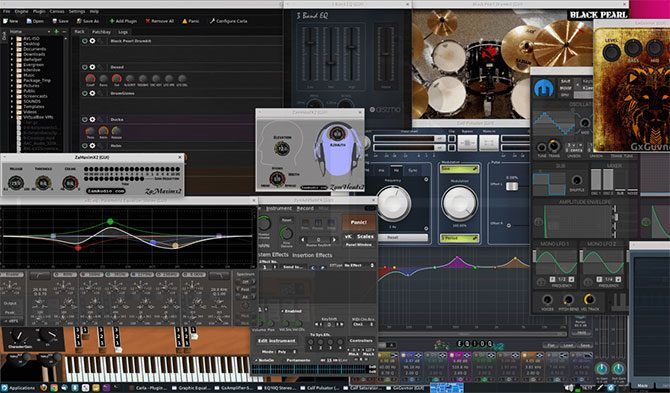
AVLinux is aimed at multimedia content producers looking to edit video or create music on their Linux systems. Unlike Ubuntu Studio, AVLinux is based on Debian and ships with a customized kernel designed with low latency audio production in mind.
The idea is to squeeze as much performance out of your computer as possible, which is why developers opted for a modified lightweight Xfce desktop environment. This is one distribution that sacrifices everything in the name of reducing the strain placed on your computer from simply running the OS.
As a result, it’s super barebones though it does come with a smattering of audiovisual tools. These include Ardour for creating music, Audacity for simple audio editing, Guitarix for guitar amplifier simulation, and open source drum machine Hydrogen. You’ll also find video tools like Blender, Cinellerra, Kdenlive and Openshot installed, along with LibreOffice, Firefox and GIMP.
Interestingly, legendary audio console manufacturer Harrison of Nashville, Tennessee recommends AVLinux for use with their Mixbus digital audio workstation. Expect to be hunting for drivers (depending on your hardware) if you’re opting for AVLinux.
Download: AVLinux
How to Boot Linux on Your Mac
Installing Linux on your Mac is a lot easier than it once was, since you no longer have to open up Terminal and create your installation medium using command line prompts. Simply download the USB image of your choice, grab a spare USB drive (make sure there’s nothing on it you want to keep) and download Etcher.

This wonderful piece of open source software allows you to create a bootable USB drive with your choice of Linux distribution on it in around three clicks. Select your Linux image, choose the appropriate thumb drive, and click Flash! to get started.
Now reboot your Mac and hold the Option key while it starts. Choose the USB drive you created from the list (avoiding Macintosh HD) and wait for your chosen OS to boot. Most live distributions include installation wizards either in the bootloader or the OS itself to install Linux permanently.
These Linux distributions aren’t the only alternative operating systems for your Mac. If your Mac has enough power, you could run some of them just fine under VirtualBox on top of your existing macOS setup if you want!
Read the full article: The 6 Best Linux Distros to Install on a Mac (Depending on Your Needs)
from MakeUseOf https://ift.tt/2BDy7tK
via IFTTT
No comments:
Post a Comment