
Lots of people have been turning their back on Facebook recently. The fake news problem, the Cambridge Analytica scandal, and the ongoing privacy issues have all eroded trust in the company.
However, the network remains the best way to stay in touch with old friends and far-flung family, and it’s unrivaled in terms of user numbers.
So, if you’ve never had an account but have decided the time is now right to join the other 2.2 billion active monthly users, what do you need to know? Here are some essential Facebook tips for absolute beginners.
1. Edit Your Facebook Ad Preferences
If you’re about to click the Join button, you should know that you’re about to hand over your data to one of the largest ad companies in the world. After all, there’s a reason Facebook is free to use.
You can’t stop Facebook collecting your data—it’s in the company’s Terms of Service. You can, however, restrict the way in which Facebook uses your data.
To get started, click on the gear icon in the upper right-hand corner and navigate to Settings > Ads > Ad Settings.
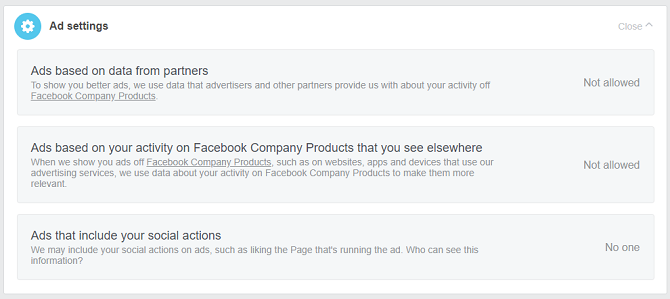
There are three settings you need to change:
- Ads based on data from partners
- Ads based on your activity on Facebook Company Products that you see elsewhere
- Ads that include your social actions
Set the first two options to Not Allowed and change the final setting to No one.
2. Don’t Share Personal Details on Facebook
Lots of beginners make the mistake of assuming they need to fill in every field on their About page. But this is the wrong approach to take.
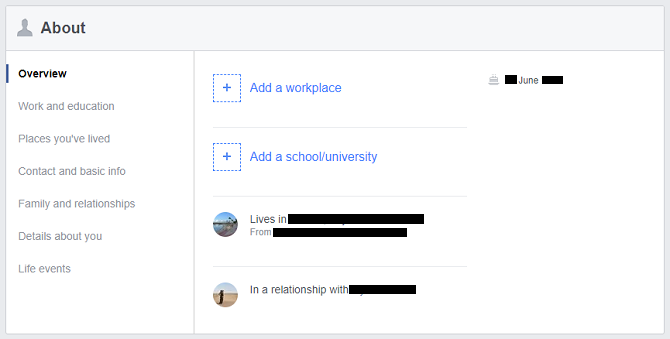
Instead, it’s better to think of your Facebook account like a glorified phonebook. Sure, add all your friends and upload a few photos, but there’s no reason to share your workplace, your life events, your family members, or any other any other details you wouldn’t be comfortable sharing with strangers face-to-face.
3. Restrict Access to Your Facebook Profile
Speaking of sharing things with strangers, did you know that Facebook’s default setting when you create a new account enables anyone with an internet connection to see all of your posts?
Furthermore, your new account will let search engines index your profile and display it in their results.
These two settings combined means that someone could Google your name and find your account, along with your post history, in seconds.
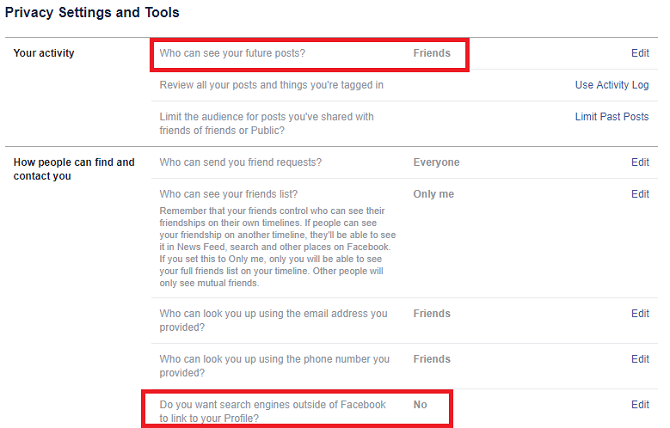
You need to change both settings before you start using your account.
To do so, click on the gear icon and go to Settings > Privacy. You need to change Who can see your future posts to Friends and Do you want search engines outside of Facebook to link to your Profile to No.
It’s also worth making sure the other settings on this page are correct. Use the example in the image above for a guide.
4. Customize Your Facebook News Feed
As we alluded to earlier, in 2017, Facebook came under fire for moving away from its roots. Instead of a stream of content you care about from family and friends, the News Feed became dominated by companies’ pages and random messages in groups.
Facebook’s changes to its algorithms since have helped, but you can take things a step further by letting Facebook know if you want to see less of a certain type of post. You can even hide particular people and pages from your feed altogether.
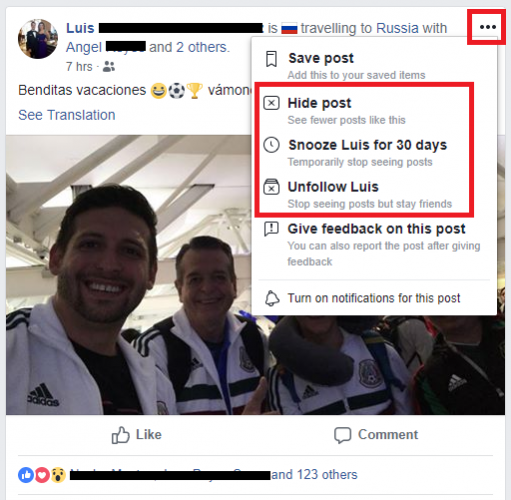
If you keep seeing posts you find annoying, click on the three horizontal dots in the top right-hand corner of the post’s card. A new menu will pop up. Choose either Hide Post, Snooze [User] for 30 days, or Unfollow [User], depending on what you want to achieve.
And remember, in an extreme case, you can even disable your News Feed entirely.
5. See a News Feed From Facebook Pages You Like
Just because Facebook has overhauled the content in your main News Feed, it doesn’t mean you’ll lose a way to easily stay on top of the latest posts from the Pages you’ve liked.
In fact, it’s possible to see a feed that only includes Pages’ posts. You’ll find the link in the panel on the left-hand side of the screen. Scroll down to the Explore section and click on Pages Feed.
6. Organize Your Facebook Friends Into Lists
Some people advocate deleting Facebook friends so you’re only connected to a small group of people who are important to you, others claim it’s better to have as many connections as possible.
Ultimately, there’s not a one-size-fits-all answer—it depends on how you plan to use your account.
However, regardless of how many friends you have, Facebook offers a great tool to categorize and manage them.
You can create groups of connections by clicking on Friends Lists in the left-hand panel. Facebook will create some lists automatically based on places you’ve lived and companies you’ve worked for, but you can create your own by clicking on Create List and adding people.
You can see a feed of posts from people in a list by clicking on a list’s name.
7. Get to Grips With the Facebook Activity Log
The Activity Log records all your actions on Facebook. It lets you review and manage stuff you’ve shared.
You can use it to delete old posts, unfriend people with whom you’re no longer in contact, change where posts you’ve made are visible, and a whole lot more.
To access your log, click on the gear icon in the upper right-hand corner and select Activity Log from the menu.
8. Customize Your Facebook Notifications
If you’re a serial friend-er and page like-er, you’ll quickly become overrun with Facebook notifications. And, like most notifications, you can safely ignore 90 percent of them.
Thankfully, it’s possible to sort the wheat from the chaff by customizing the notifications you receive. Better yet, you can customize them differently on desktop and mobile.
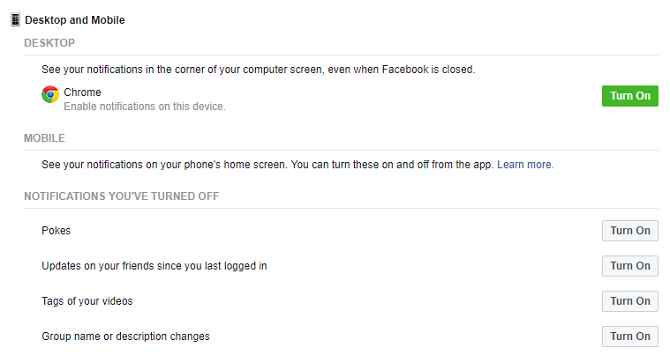
To set up your desktop notifications to match your needs, click on the gear icon and go to Settings > Notifications > Desktop and Mobile.
To customize your mobile notifications, open the Facebook app, click on the three vertical lines, and choose Notification Settings.
9. Search for Facebook Posts Liked by Someone
We certainly wouldn’t want to encourage Facebook stalking, but did you know it’s possible to use the search function to find content liked by a particular person?
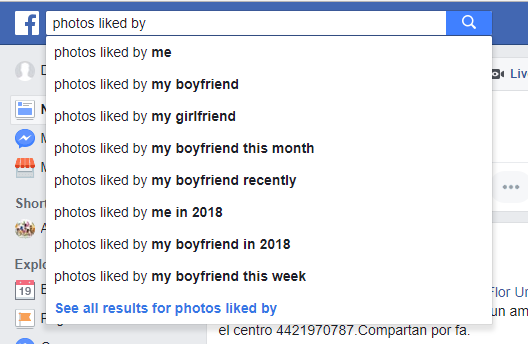
Just type posts liked by [person], photos liked by [person], or videos liked by [person] into the search bar.
You don’t even need to use a person’s name. For example, assuming you have your connection with your significant other up to date, you could type posts liked by my wife or photos liked by my boyfriend to see the same results.
10. Block People on Facebook
Lastly, it’s important to know how to block people.
Perhaps you have an old love interest that won’t leave you alone or an ex-boss who’s determined to try and sabotage your new career.
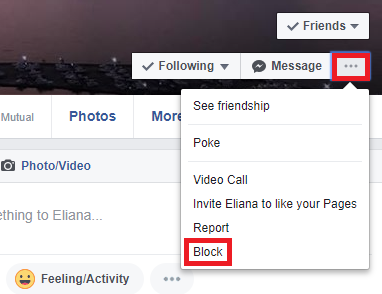
Facebook makes it easy to block people. Just navigate to the person’s profile, click on the three dots below their cover image, and select Block. Agreed to the on-screen confirmation and the person won’t be able to see you or contact you.
You can unblock someone on Facebook by going to Settings > Blocking > Block Users.
Now It’s Time to Learn More Facebook Tricks
These essential Facebook tips will help you start your Facebook adventure off on the right foot. But Facebook is a massive beast; there are a near-endless number of tips and tricks we could share.
So, once you have these basics nailed down, why not try stepping up a level? You can begin by reading our articles on how to view and delete your location history, how to use Facebook to find a date, and how to clear your Facebook search history.
Read the full article: 10 Essential Facebook Tips for Absolute Beginners
from MakeUseOf https://ift.tt/2KtOE7H
via IFTTT
No comments:
Post a Comment