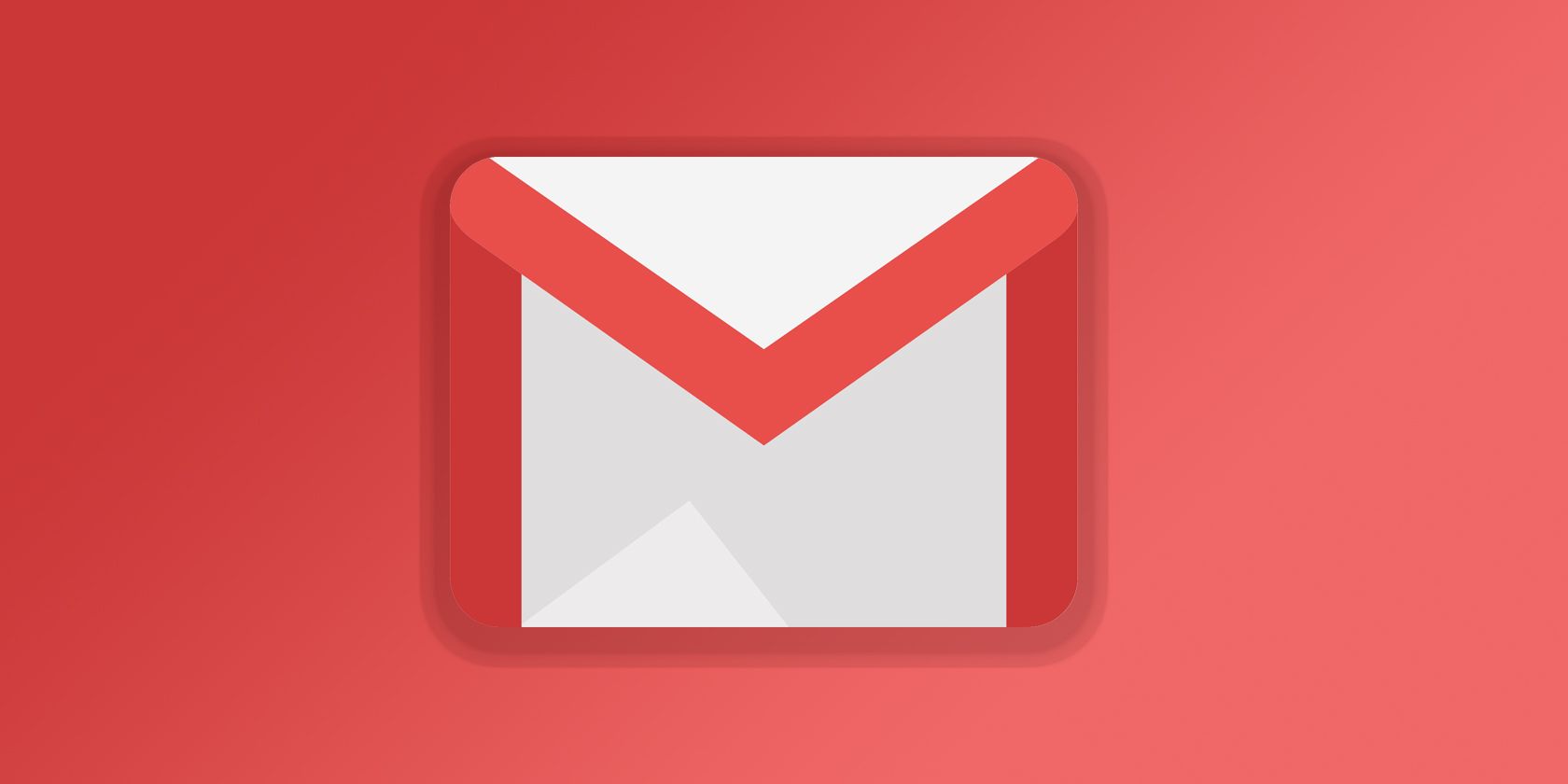
Google has added the new “Smart Reply” feature to its Gmail service on Android and iOS, and it works by scanning emails as you receive them, then suggesting pre-formulated responses that might be helpful.
For example, if you get an invitation to a birthday party, the automated response might be something along the lines of “I’ll be there,” “Sorry, I can’t make it,” or “Thanks, I’ll give you an answer soon.”
If you live under a constant barrage of email requests, the availability of one-tap responses is probably useful. However, if you aren’t comfortable with Google scanning the words of every single email you receive, you might prefer to turn off the feature. Luckily, it’s easy to do.
How to Turn Off Smart Replies in Gmail
Follow the steps below to turn off smart replies in Gmail:
- Open the Gmail app.
- Click on the three horizontal lines in the upper right-hand corner of the screen.
- Tap on Settings.
- Select the email account for which you want to turn off smart replies.
- Scroll down to General > Smart Reply.
- Unmark the checkbox next to Show suggested replies when available.
- Repeat the above steps for each email account you have.
Remember, if your only reason for disabling auto-replies is to stop Google snooping in your inbox entirely, it’s not going to work.
Google is already scanning your inbox for spam, phishing attacks, and viruses—though admittedly, these scans probably don’t read your emails word-by-word in the same way that the smart reply algorithm would.
If you’d like to learn about some of the other Gmail features you can disable, we have got you covered. We’ve explained how to turn off the nudge functionality and how to disable Gmail’s new AI intelligence.
Read the full article: How to Turn Off Smart Replies in the New Gmail
from MakeUseOf https://ift.tt/2JWmNbJ
via IFTTT
No comments:
Post a Comment