More than 1.2 billion users have made Gmail a part of their lives. Several third-party add-ons and browser extensions have helped the humble email inbox become the core part of our everyday productivity.
Let’s take another look at the new Gmail and the “official” add-ons that fuse better with the inbox than the extensions of the past. Trello for Gmail is one of the more popular partnerships that now connect your emails to your boards.
How to Use Trello With the New Gmail
The Trello add-on for Gmail seems more baked in than its previous avatar as a browser extension. They can be specifically used in-context of the email they are connected to. For instance, you can turn one email into an actionable task in Trello and give your team a shared perspective on the work that needs to be done.
More importantly: Each add-on will work the same across the web and Android.
- Log into Gmail. Click the Settings (gear) icon and select Get add-ons.
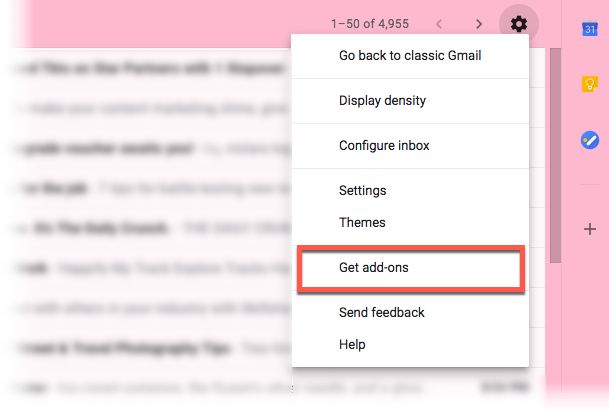
- The GSuite Marketplace opens up with a grid of 31 add-ons as of now. Choose Trello from the available list.
- Click Install and give your permission to make the add-on a part of your inbox.
- Log-into Trello via the icon next to the message pane.
- Open any email and click the Trello icon next to it. The new Trello card will take the email subject line as the card title and the email text as the card description automatically.
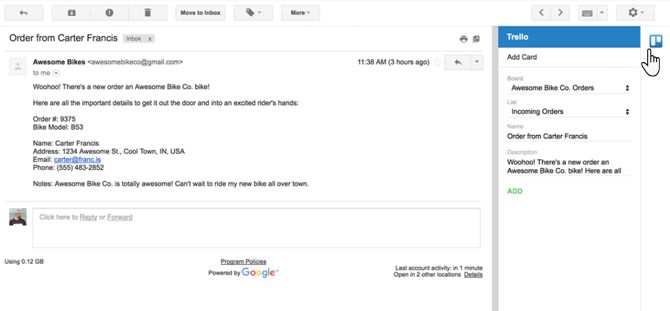
- Turn any email into a task or a to-do and track all follow-up actions on the card.
You can apply all Trello features to manage your email like small projects. Due dates, reminders, and the Trello calendar can boost your efficiency right from the inbox. Do remember, with the right idea you can put Trello to many creative uses alongside your inbox.
from MakeUseOf https://ift.tt/2KAcUAw
via IFTTT
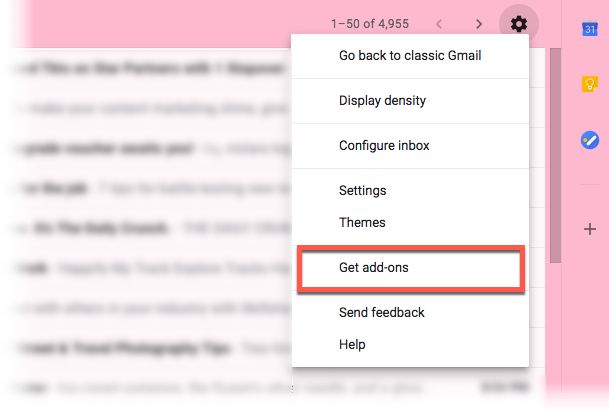
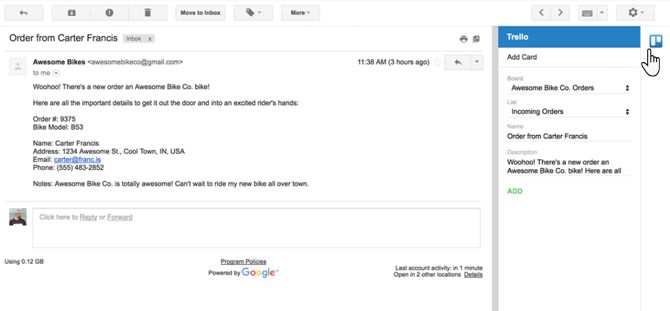
No comments:
Post a Comment