After six years in development, the brand new version of one of the best free Photoshop alternatives has arrived.
Work started on GIMP 2.10 back in 2012. It arrives with a new image processing engine, a redesigned interface, and bags of new features and tools.
If you haven’t used GIMP for a while, it’s time to take a second look. Here’s a rundown of the best new features.
A Whole New Look for GIMP
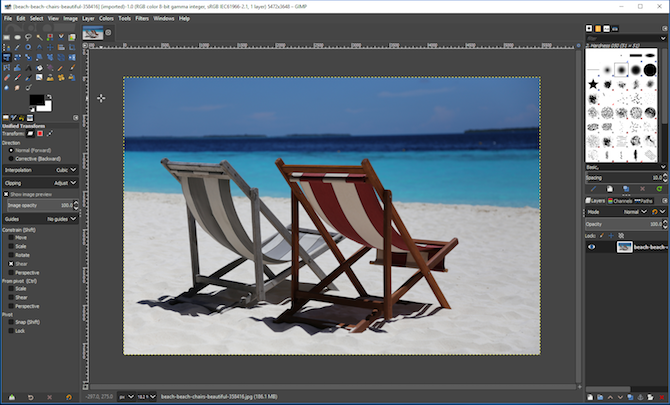
The first thing you’ll notice on opening GIMP 2.10 is that the program has a completely refreshed look. There’s a new Photoshop-style dark theme in use as the default. You get three other options (including the original light theme) if you prefer.
The app is now fixed in single window mode. This is big improvement on the old multi-window approach that made previous versions so unwieldy and confusing for new users.
![]()
Best of all is the new HiDPI support. GIMP finally scales properly on 4K or other high resolution displays, and the icons become a usable size. You get a choice of color and monochrome icon sets, too.
Deeper Changes Under the Hood
The biggest change under the hood is the shift to a new image processing framework.
Called GEGL, it fundamentally changes the way GIMP 2.10 handles images, and should be more efficient and powerful.
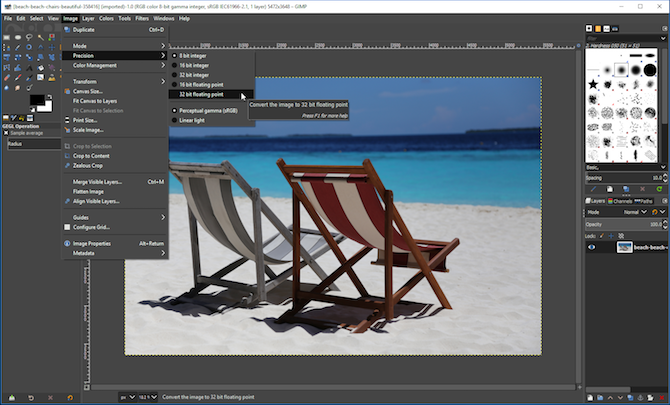
It’s very technical, so if you want to know more you can read about it on the GEGL website. However, the move does bring some changes that will immediately benefit everyone, including:
- High bit-depth support, enabling 16 and 32 bit image editing for TIF, PNG, and PSD files among others.
- Multi-threading support, for faster processing of operations.
- Optional GPU side processing, offering hardware acceleration on supported systems.
Beyond that, GEGL has even more capabilities yet to be exploited. The long term aim is that GIMP will support non-destructive editing by version 3.20 (although there will be a version 3.0 before then).
Even More Changes in GIMP 2.10
There are numerous other changes that make GIMP either more powerful or more refined.
Color management features are now built-in, rather than existing as plug-ins, and there’s support for a new linear color space. This is in line with what seems to be a general shift away from plug-ins to a more integrated experience.
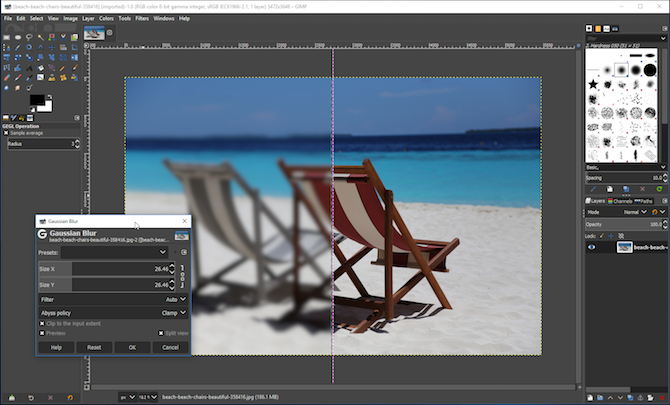
You can view the effects of filters (like gaussian blur) on-canvas, in real time. This replaces the tiny preview window that we were previously limited to. There’s also a Split View option that shows the before and after effects on the same image.
File support has been improved. It’s not just that you can now work with 32 bit files, but there’s better support for PSD files. That’s a big move for anyone considering using GIMP as an alternative to Photoshop.
New Tools Available in GIMP 2.10
A major new release brings the expectation of new tools, and there are lots of them in GIMP 2.10. Let’s take a look at a few of the highlights.
Unified Transform Tool
The new Unified Transform Tool combines things like the old shear, perspective, and scale tools into a single unit. It’s effectively a version of Photoshop’s Free Transform Tool, and is very welcome. The separate tools still exist, for now, although the new one is much quicker and more logical to use.
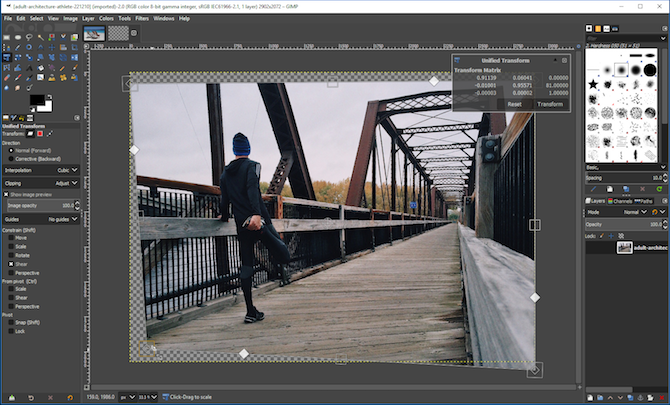
There are two more new transform tools. The Handle Transform Tool deforms a layer or path in complex ways, while the Warp Tool enables you to shift individual pixels. That’s very useful when retouching photos and is similar to the Liquify filter in Photoshop.
Gradient Tool
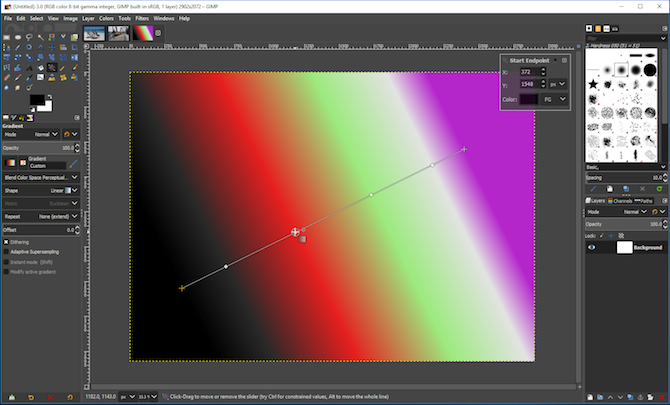
GIMP 2.10 replaces the old Blend Tool with a new Gradient Tool that allows you to create and edit gradients directly on the canvas. You can move or rotate them, or add or delete color stops without needing to play around with dialog boxes. And, of course, all of your changes update in real time.
Photo Editing Options
If you’ve tried using GIMP for photo editing in the past, you’ll love what’s new.
GIMP 2.10 introduces previously missing basics like Exposure and Shadows-Highlights tools for the first time. Alongside them is a new Clip Warning display filter that will alert you to blown highlights or oversaturated colors. It works in higher bit depth images, currently.
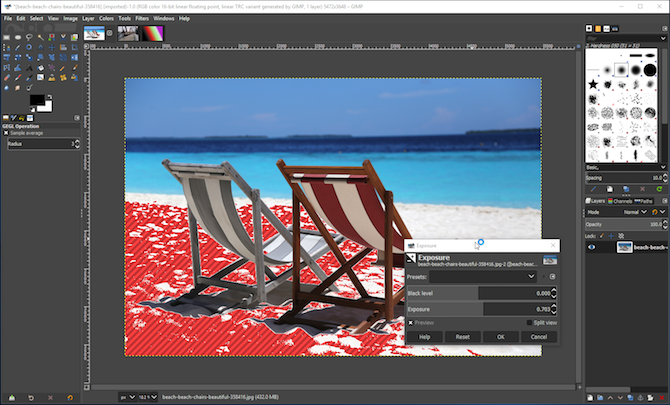
The other new tools cover everything from handling (or applying) vignetting, to working with panoramas.
RAW handling has also been revamped. When you open a RAW file now it opens in a third party RAW processor, like RawTherapee, first. The result is something akin to the Photoshop/Adobe Camera RAW combination.
And there’s more.
GIMP 2.10 improves layers through the introduction of new blend modes, while the use of color tags helps with layer management in more complex images. You can also apply masks to layer groups.
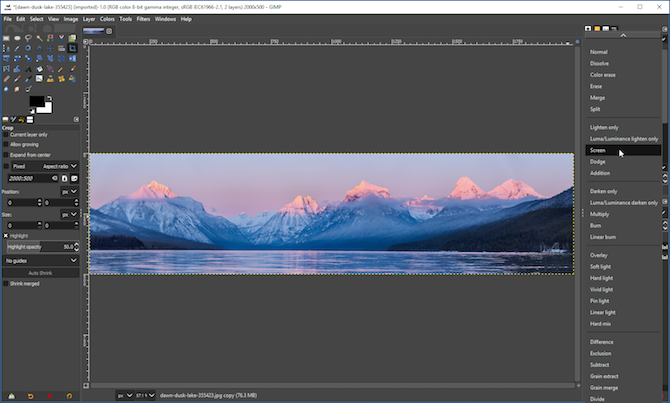
The selection tools have been enhanced to help you cut out or isolate objects. There’s a handy Symmetry Painting feature to make it easy to draw patterns or mirrored objects. And over 80 of the old filters have been reworked for GEGL.
GIMP vs. Photoshop: Which Is Right for You?
GIMP 2.10 is a strong update. The new interface alone makes it more accessible and enjoyable to use, while the new features and tools have filled in many of the gaps that were the cause of frustration in the past.
These additions and improvements add up to mean that if you haven’t tried GIMP recently, it might be time to take another look. But is GIMP a replacement for Photoshop? It depends what you’re using it for.
The pace of development is obviously a lot slower. GIMP is still lacking some of Photoshop’s fancier features, like content-aware fill. You can often add these through plug-ins (the Resynthesizer plug-in, in this example), but this isn’t a solution for anyone who wants things to work right out of the box.
It lacks CMYK support, so isn’t suitable for print production work. It’s also slower, especially when working with large images.
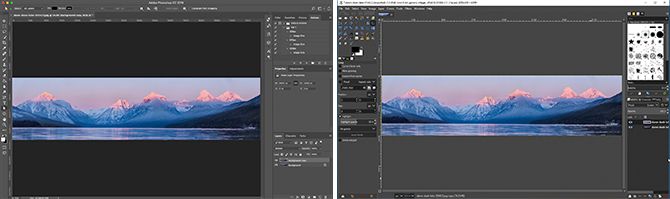
But the core features are all there. The new version is a lot better for photo editing and RAW processing, as is the program’s color management. Plus, it’s free and open source, and won’t tie you into an expensive subscription plan. And GIMP is available on all desktop platforms, including Linux as well as Windows and Mac.
The Future of GIMP
We can also expect development to speed up in the future. The previous policy for GIMP was to reserve new features for major new versions. The app would go years without seeing anything new, other than in the preview builds. That’s now changed. The 2.10.x versions, and later, will have new features incorporated into them.
So, if you’re an existing user, it’s time to upgrade. And if you’re looking for a free Photoshop alternative, GIMP should be back at the top of your list.
All you need to do now is familiarize yourself with how the program works. Take a look at our introductory guide to GIMP to help you get started.
from MakeUseOf https://ift.tt/2IbiXdR
via IFTTT
No comments:
Post a Comment