Suppose you’ve just got home after a week of skiing in the French Alps. You recorded your adventures on a GoPro, and now you want to share your gnarly jumps and less-than-impressive crashes with the world.
However, before you upload your footage, you probably want to edit your GoPro footage. But which app should you use? Since GoPro Studio ceased to exist at the end of 2017, the decision has become more difficult.
In this article, we detail seven of the best free apps for editing GoPro videos.
1. GoPro Quik
Available on: Windows, Mac
GoPro Studio might not exist anymore, but GoPro Quik is alive and well.
The company has designed the app to be accessible to people who aren’t necessarily experienced video editors—though you’ll still find it useful even if you’ve worked with videos for a long time.
To start, the app will automatically import content from your device as soon as you plug it into your computer. Once your GoPro footage is on your hard drive, you can use Quik to create time-lapses, add panning effects, add sound, and a whole lot more.
If you’re an adrenaline junkie, Quik is also a great tool. It lets you add graphs, charts, and speedometers to show viewers how far, high, or fast you went.
Lastly, because it’s an official GoPro app, Quik makes it easy to update your GoPro devices with the latest firmware.
Download: GoPro Quik
2. VSDC
Available on: Windows
VSDC is targeted at intermediate users. It’s widely considered to be one of the best free video editing apps for Windows users.
The editor is non-linear. For those who don’t know, this means you can place any object in any position on the timeline, then make it any size.
The app’s most important features include:
- Five categories of visual effects (color correction, object transformation, object filters, transition effects, and special effects)
- Color blending
- Masking (to hide, blur, or highlight certain elements of a video)
- A way to upload your videos straight to YouTube and social networks
In a nod to beginners, the app also offers one-click Instagram-esque filters.
Download: VSDC
3. Avidemux
Available on: Windows, Mac, Linux
Avidemux is another beginner-friendly tool. It has fewer features, making it easier to use, even if you don’t have any video editing experience.
The app’s three core features are cutting, filtering, and encoding. The encoding is surprisingly full-featured; the app has a vast number of export options, thus giving you complete control over the encoding process. The app also offers sharpening and de-noising filters.
On the downside, Avidemux does not include any transitions or special effects, and it does not use a timeline.
As such, Avidemux is excellent for small edits and creating quick cuts of your GoPro videos. If you want to undertake a larger project, you should look elsewhere.
Download: Avidemux
4. Lightworks
Available on: Windows, Mac, Linux
Lightworks is arguably the most powerful app on this list. However, it’s also one of the most difficult for beginners to get to grips with.
In truth, it’s somewhat remarkable that Lightworks is free. The app boasts professional-quality tools that—if used correctly—can make your GoPro video look like something that’s come out of a Hollywood film studio. If you think we’re joking, keep in mind that both The King’s Speech and Road to Perdition used the Pro version of Lightworks.
Features that’ll appeal to GoPro users include quick export to MPEG4/H.264 format for uploading to the web, background importing, rendering, and exporting, high precision trimming, text effects, and the ability to add voiceovers.
Download: Lightworks
5. WeVideo
Available on: Web
WeVideo is a bit different from the four pieces of software we’ve discussed so far. Instead of being a downloadable desktop app, WeVideo is one of the many free online video editors available.
There are several paid tiers which introduce additional features. However, if you just want to do some quick on-the-go editing before you upload your GoPro creation to the web, you won’t need all the extra bells and whistles.
The free version of the app includes 1 GB of cloud storage and the ability to download your edited videos back onto your computer.
6. VideoPad
Available on: Windows, Mac
If you’re one of the many people who lamented the demise of Windows Movie Maker, VideoPad is one of the solid alternatives to Windows Movie Maker. The interface will be familiar to anyone who spent time using Microsoft’s program.
As our VideoPad tutorial shows, using VideoPad is easy. Just load your GoPro video and any image and sound files you want to include, then take advantage of VideoPad’s seemingly endless selection of transitional effects and filters to personalize your creation.
Even if you’re a skilled editor, you’ll find plenty of tools to play around with, including brightness, saturation, and color.
When you’ve finished editing, you can burn your video onto a DVD, save it on your hard drive, or upload it directly to Facebook and YouTube.
Download: VideoPad
7. Hitfilm Express
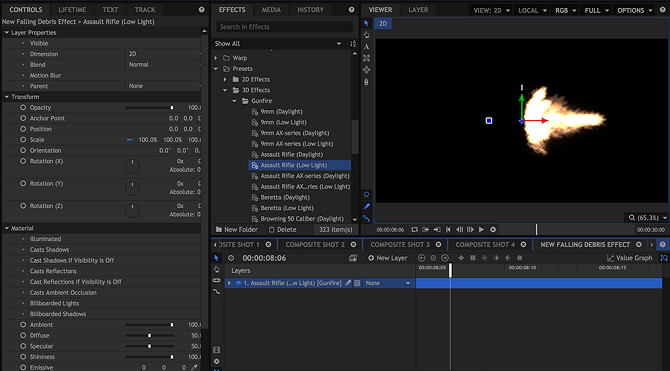
Available on: Windows, Mac
We’ll end with another option for experienced editors: Hitfilm Express.
Like Lightworks, Hitfilm Express is a professional-grade app. If you’re not already familiar with video editing basics, you might find its interface to be too confusing.
The editor includes cutting tools, audio filters, video filters, layers, masking, compositing options, and 3D video support. It can even create green screen effects.
If you want to do more, you can buy one of the developer’s many add-ons to extend the app’s functionality.
It’s worth mentioning that Hitfilm Express has unusually high system requirements. The developers recommend 8 GB of RAM, at least 2 GB of video memory (if you want to work in 4K UHD), and a graphics card that was released no earlier than 2012.
Download: Hitfilm Express
Get Even More Out of Your GoPro
GoPro’s position as the market-leading action cam is increasingly under threat from low-cost, high-quality alternatives. However, it is still the best action camera out there, and it also boasts by far the largest community.
If you have an old GoPro gathering dust on your shelf, perhaps it’s time to dust it off and hit the great outdoors. You don’t have to do anything extreme with your GoPro—you could try getting creative with your GoPro instead.
from MakeUseOf https://ift.tt/2qEEAf8
via IFTTT
No comments:
Post a Comment